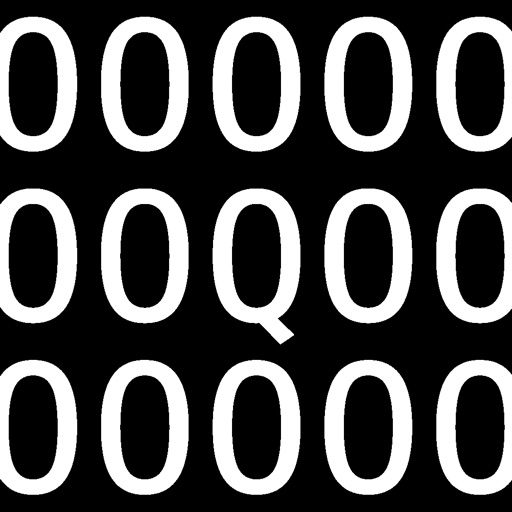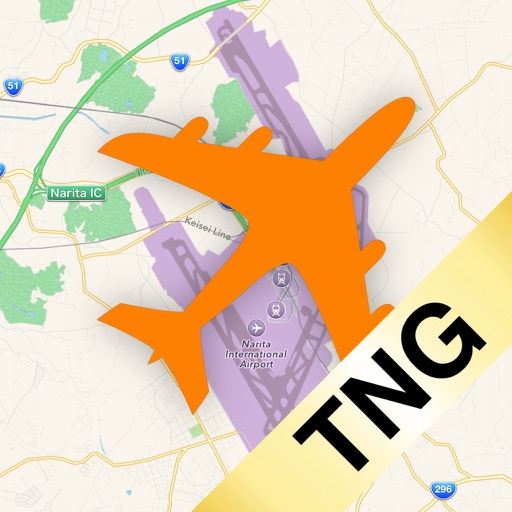It will work with games that supports FreeTrack or TrackIR protocol, such as - Microsoft Flight Simulator - Microsoft FSX - Euro Truck Simulator 2 and more Instructions on the PC 1. Download & Install OpenTrack on your PC. (https://git.io/JUs2U) 2. In OpenTrack, select 'UDP over network' as input source and 'freetrack 2.0 Enhanced' as output 3. Do not click START yet. 4. Make sure the UDP port of OpenTrack is open on your PC firewall. (Default port is 4242) 5. Find the IP address of your PC. Instructions on the App 1. Open Smart Head Track App 2. Set up the IP address and port. 3. Position your face inside the camera screen. 4. Click Re-center to configure offset automatically. 5. Click START both on the phone and PC.
Smart Head Track for OpenTrack
View in App StoreGrow your in-app revenue
while we take care of your subscription management.
Mobile
SDK by Qonversion.
Price Intelligence based on:
213,534
apps aggregated
8,172,290
in-app prices defined
89
main categories
In-App Purchase Price (Subscription or Non-Recurring)
vs. average for the Games category, $, by region
Build, analyze, and grow in-app subscriptions
with the most powerful mobile SDK for subscriptions
User Reviews for Smart Head Track for OpenTrack
The future is now!
This is what little me dreamed of when seeing movies 30 years ago as the cool stuff only the future could bring! Works really well once you get it centered right and open track tuned just so.
It works very well
What else can you ask for? App does what it says it’s gonna do. You have to recente e it every once in awhile but there’s a big recenter button so.. like it’s literally lifting a finger. If you have an issue with this app, it’s probably your fault. :)
Has potential
It a great cheap option for head tracking if your looking to just try it out but it does have a good bit of latency and the center position seems to not want to stay in the same stop
Pretty good, some issues
It’s moves the in game camera very smoothly but sometimes it glitches and starts spamming the in game camera left and right. Other than that it works very well.
Not working
Not working right now, used to work. Please fiz
Access
Windows 10 won’t open the port necessary for it to work! Useless!
USB mode doesn’t work at all, too much latency on wifi
Most of the time wifi mode works fine but sometimes it’s incredibly delayed. USB mode is also broken and doesn’t work at all despite having iTunes installed already
USB Integration Broken
Wi-Fi mode works well but is too laggy on my network; attempting to switch the connection to USB mode crashes the app.
Super easy to set up
Had trouble at first. I tried to forward the port manually and it wouldnt connect. Once i deleted the botched firewall settings I restarted the program. windows firewall permissions popped up, clicked allow, and everything work smoothly.
Great but Should be free
If I was looking to pay for a face tracking setup for flight simulator games I would buy a trackir setup. The reason I’m using free applications like open track is so that I don’t have to pay but when there’s a five minute time limit and a eight dollar price just be able to use this, it defeats the purpose. Otherwise it works well and is a great addition for a budget flight Sim setup and many of the issues can be fixed with a bit of tweaking in open track
Description
Smart Head Track is a head tracking app that supports OpenTrack. It is designed for use with action game and simulation game. It tracks the position and orientation of your head without extra device. You only need the app and OpenTrack open source software on your PC.
More By This Developer
You May Also Like
POWER SUBSCRIPTION REVENUE GROWTH