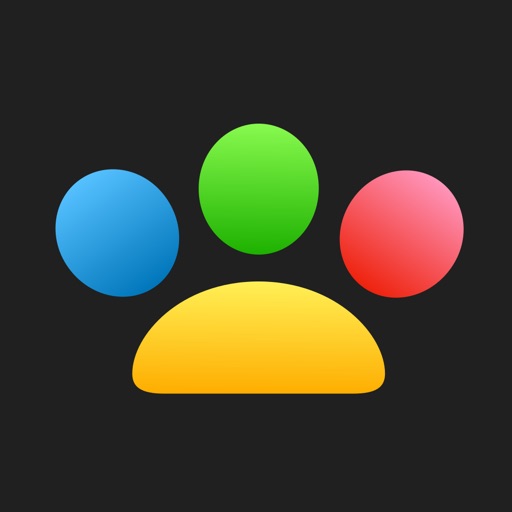It supports USB connection, keyboard shortcuts, dark mode, gestures and more. Opentrack Setup 1. Download, install and run Opentrack software on your PC. Opentrack is a free software dedicated to tracking user’s head movements and relaying the information to games and flight simulation software. For the latest downloads visit https://github.com/opentrack/opentrack/releases. 2. Under Input select UDP over network. Click on the settings icon next it and remember the Port number (default is 4242). You will need to enter this value in the app. 3. Under Output select freetrack 2.0 Enhanced. 4. Under Filter select Accela. Accela works great out of the box. If you use any other filter, you may need to adjust its settings. 5. Click Mapping and adjust mapping properties to your liking. 6. If you intend to use the app’s built-in Center feature, click Options and under Shortcuts uncheck Center at startup. 7. Click Start to start receiving inputs. PC (Windows) Setup 1. On the taskbar, right click on the network icon and select Open Network & Internet Settings. 2. Under Advanced Network Settings, click Windows Firewall. 3. Click Advanced Settings to open Windows Defender Firewall with Advanced Security. 4. Click Inbound Rules option on the left pane. 5. Click New Rule… on the right pane. 6. Under Rule Type select Program and click Next. 7. Select This Program path. 8. Browse to Opentrack exe file location. It is normally located at “C:\Program Files (x86)\Opentrack\opentrack.exe”. 9. Select Allow the connection. 10. Click Next, do not change any option here and click Next again. 11. Specify a name for this rule. 12. Click Finish. 13. On the taskbar, click on the network icon. 14. Find the network you’re connected to and click Properties. 15. Under Properties, look for your IP address listed next to IPv4 address. You will need to enter this value into the app. 16. You can also find your IP address using Command Prompt. Type ipconfig then press the Enter key. App Setup 1. Run the app. 2. If iOS shows an alert requesting camera access, click OK to grant permission. 3. Click 192.168.100.100 : 4242 next to the Start button and enter IP address and Port number from Opentrack/PC (Windows) Setup. 4. With Opentrack running, click Start. 5. If iOS shows an alert requesting local network access, click OK to grant permission. If the Start button did not change to Stop, click Start again. 6. If you intend to use Opentrack’s Center feature, click More and turn off Center.
Freelook Head Tracker
View in App StoreGrow your in-app revenue
while we take care of your subscription management.
Mobile
SDK by Qonversion.
Price Intelligence based on:
In-App Purchase Price (Subscription or Non-Recurring)
vs. average for the Games category, $, by region
Build, analyze, and grow in-app subscriptions
with the most powerful mobile SDK for subscriptions
User Reviews for Freelook Head Tracker
Best Free Option
This app is the best free option for headtracking in my opinion. Its precise and easy to set up. The only problem I have is the USB connection.
Great app wish I could pay to get rid of ads
I have used multiple apps for head tracking by far the most accurate. I use an iPhone 8 I had laying around as my webcam and found this to use with DCS and works amazing. The only draw back and the reason for 4 stars is the ads. It’s annoying having that distraction. Please have some option for paying an not having the ads. I would pay for it to get rid of them. I get the free version having the ads.
Bare bones perfect
The app does exactly what it says. What’s even better about that, compared to similar apps, is it offers USB connection without having to pay anything. The directions for setup are clear and concise. The ads are a little dramatic for how big they are on the camera screen, but I get it. It’s a free app. I respect the hustle and the product. Keep it up. 👌🏼
Description
Freelook head tracker is a head tracking app for games and simulation software. It works with Opentrack desktop software to allow you to control the free look camera of your sim games hands-free. Freelook will work on all iOS devices with a front facing camera running iOS12 or later.
You May Also Like
POWER SUBSCRIPTION REVENUE GROWTH