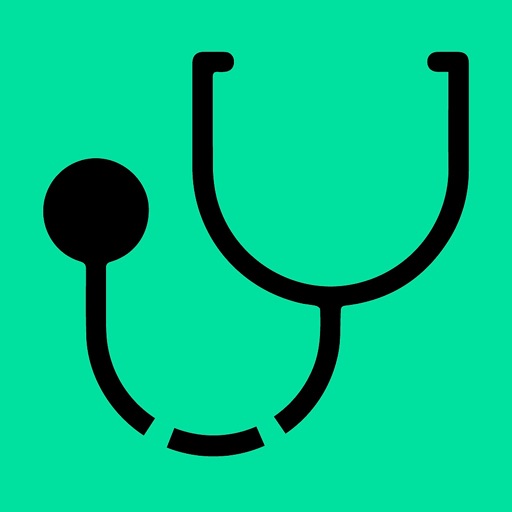To connect 2 devices via the Internet, you need to send a link from one smartphone to another. • Once the receiver is connected, the sound transmission will start automatically. • You can pause the transmission of audio signal by pressing “Pause • To resume the transmission, press the button with a microphone icon • Press the cross button in the upper part of the screen to finish your work. • When the transmission is completed, you will be offered to save a recording of the conducted auscultation “Receiver”: • Follow the invitation link from another device to get a quick connection or choose the role of “Receiver” in the “Network” mode. When the application is launched in the “Network” mode with the role of “Receiver”, it automatically looks for available “Transmitters” and shows a list of active transmitters found in the local network. It is possible to choose the transmitter smartphone you need from a list.To do this, press "Connect” opposite the transmitter smartphone that you need. • The transmission of the auscultation data will start automatically • Amplify the sound as necessary using the “Amplification” regulator • Change the mode of auscultation signal processing depending on the purpose (auscultation of lungs or heart) • Press “Pause” to put the data transmission on pause. • To save the recording and go to the list of previously saved recordings press “Save” 【Standalone】 - mode for recording audio material with further diagnostics • Press the button with a microphone icon to start the recording • Press “Pause” to pause the recording. • Press the cross button in the upper part of the screen to finish your work • To save the recording and go to the list of previously saved recordings press “Save” 【Headset】 - mode for Bluetooth headset. • Connect the headset before you start the recording. • Press the “Start” button to begin auscultation. • Amplify the sound as necessary using the “Amplification” regulator or perform a more detailed adjustment using the “Sound effects” tab. • Choose the type of auscultation signal processing ( heartbeat/ lung sounds) • Press “Pause” to pause the recording. • Press the cross button in the upper part of the screen to finish your work • To save the recording and go to the list of previously saved recordings press “Save” 【Recording】 - list of all recordings from all patients. • Amplify the sound as necessary using the “Amplification” regulator • Press the “Details” button to view the details of the recording. Use a special case* to capture the sound using the method that is similar to a traditional phonendoscope auscultate the respiratory and cardio systems using a single head conduct common auscultation manipulations like with a traditional phonendoscope *download a free model for 3D printing for your smartphone from the website STETHOSCOPE.MOBI
STETHOSCOPE, Telemed, mHEALTH
View in App StoreGrow your in-app revenue
while we take care of your subscription management.
Mobile
SDK by Qonversion.
Price Intelligence based on:
In-App Purchase Price (Subscription or Non-Recurring)
vs. average for the Medical category, $, by region
Build, analyze, and grow in-app subscriptions
with the most powerful mobile SDK for subscriptions
User Reviews for STETHOSCOPE, Telemed, mHEALTH
Great, could use more features!
Using this app with bluetooth headphones, I'm able to hear my heart very clearly at all the auscultation points. It can even pick it up slightly through my shirt! I have a couple suggestions however that I think would make the app better.- The heart sound is a little too bassy, perhaps add multiple heart recording settings? - Add a guide on where to place the phone mic to record different heart valves.- Maybe the ability to make folders in the saved recordings section? - Ability to add more information to the saved recordings, such as a description, exercise or rest, whether murmurs are present, patient name, or which auscultation point the mic was placed on.- Lung sounds are very hard to hear.- Heart rateThank you!
Description
The application “STETHOSCOPE, Telemed, mHEALTH” for auscultation of the breathing and cardio systems -++++++++++++++++++++++++++++++++++++- WITH A BLUETOOTH HEADSET -++++++++++++++++++++++++++++++++++++- FROM ONE SMARTPHONE TO ANOTHER, VIA THE INTERNET -++++++++++++++++++++++++++++++++++++- OFFLINE -++++++++++++++++++++++++++++++++++++- ► can replace a traditional stethoscope when it is impossible or difficult to use a common device ► can be used with any types of wireless headsets, headphones, and with other smartphones ► provides interaction of smartphones with various operating systems ► amplifies the sound registered by smartphone microphone by 3 times ► amplifies quiet sounds without changing the overall volume ► can remove parasitic noises ► saves the recording of auscultation with amplified sound ► allows sharing and reproducing the recording more than once The application was designed by hearing aid development engineers. User guide. 【Network】 - online diagnostics mode. Choose a role for your phone: “Receiver” or “Transmitter”.
More By This Developer
You May Also Like
POWER SUBSCRIPTION REVENUE GROWTH