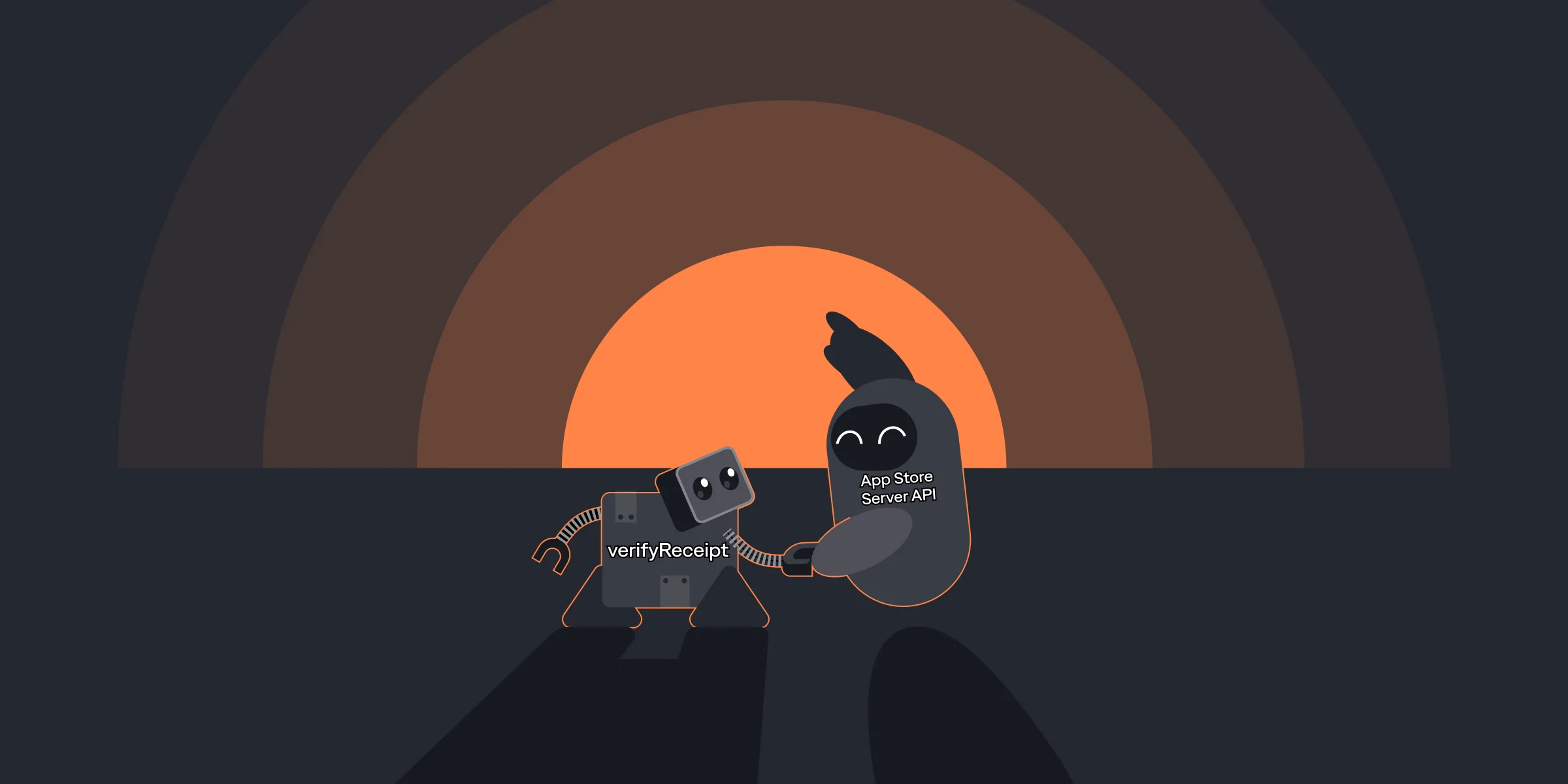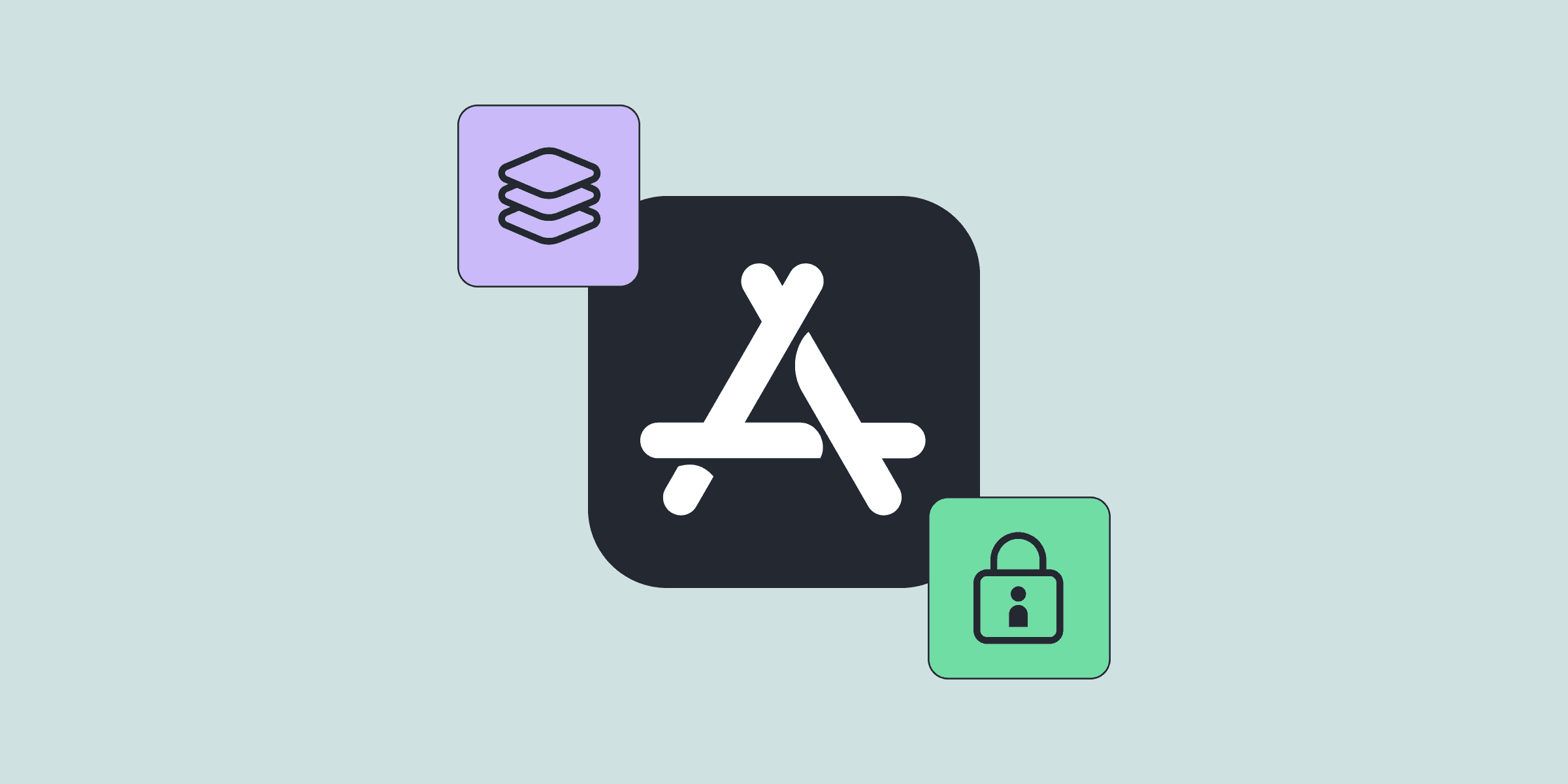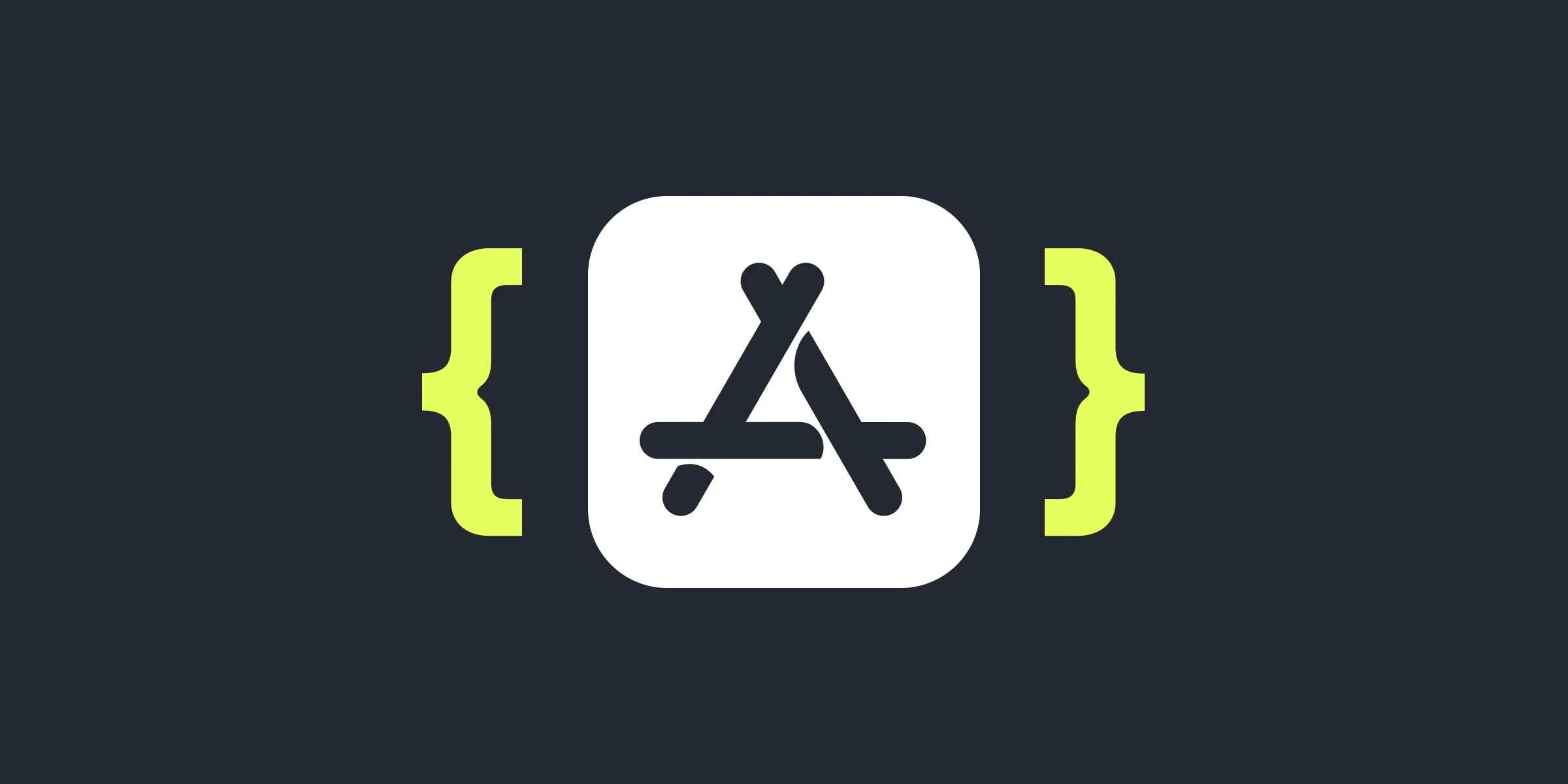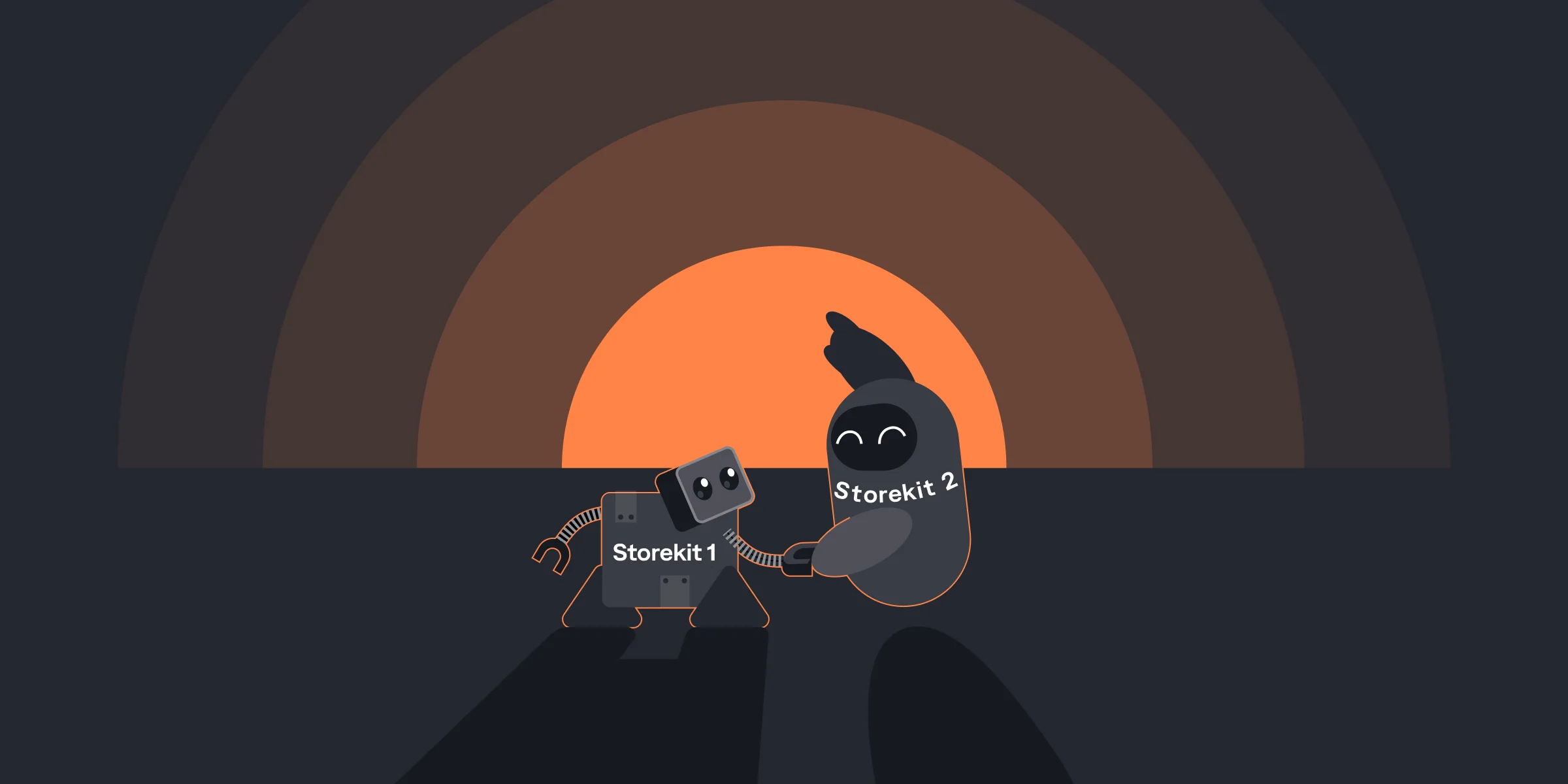The Ultimate Handbook On App-Store Receipt Validation
The Ultimate Handbook On App-Store Receipt Validation

Michael

Michael
Apr 27, 2021
Apr 27, 2021
iOS developers are familiar with StoreKit, a framework that allows them to monetize apps through in-app purchases and subscriptions. For everything to work smoothly, avoid piracy, and make sure users get access to what they purchased developers need to perform receipt validation.
The process begins once a user makes an in-app purchase. After that, developers have to process the App Store receipt, the data of which is Base64-encoded. For a decoded version, you need to pass it through Apple’s verifyReceipt endpoint.
Unfortunately, understanding the decrypted receipt can be an arduous process. There are many nuances and potential pitfalls in the data structure. That’s why, in this article, we will cover each element of the decrypted receipt and help you get a better grasp on how you can avoid common problems.
iOS developers are familiar with StoreKit, a framework that allows them to monetize apps through in-app purchases and subscriptions. For everything to work smoothly, avoid piracy, and make sure users get access to what they purchased developers need to perform receipt validation.
The process begins once a user makes an in-app purchase. After that, developers have to process the App Store receipt, the data of which is Base64-encoded. For a decoded version, you need to pass it through Apple’s verifyReceipt endpoint.
Unfortunately, understanding the decrypted receipt can be an arduous process. There are many nuances and potential pitfalls in the data structure. That’s why, in this article, we will cover each element of the decrypted receipt and help you get a better grasp on how you can avoid common problems.