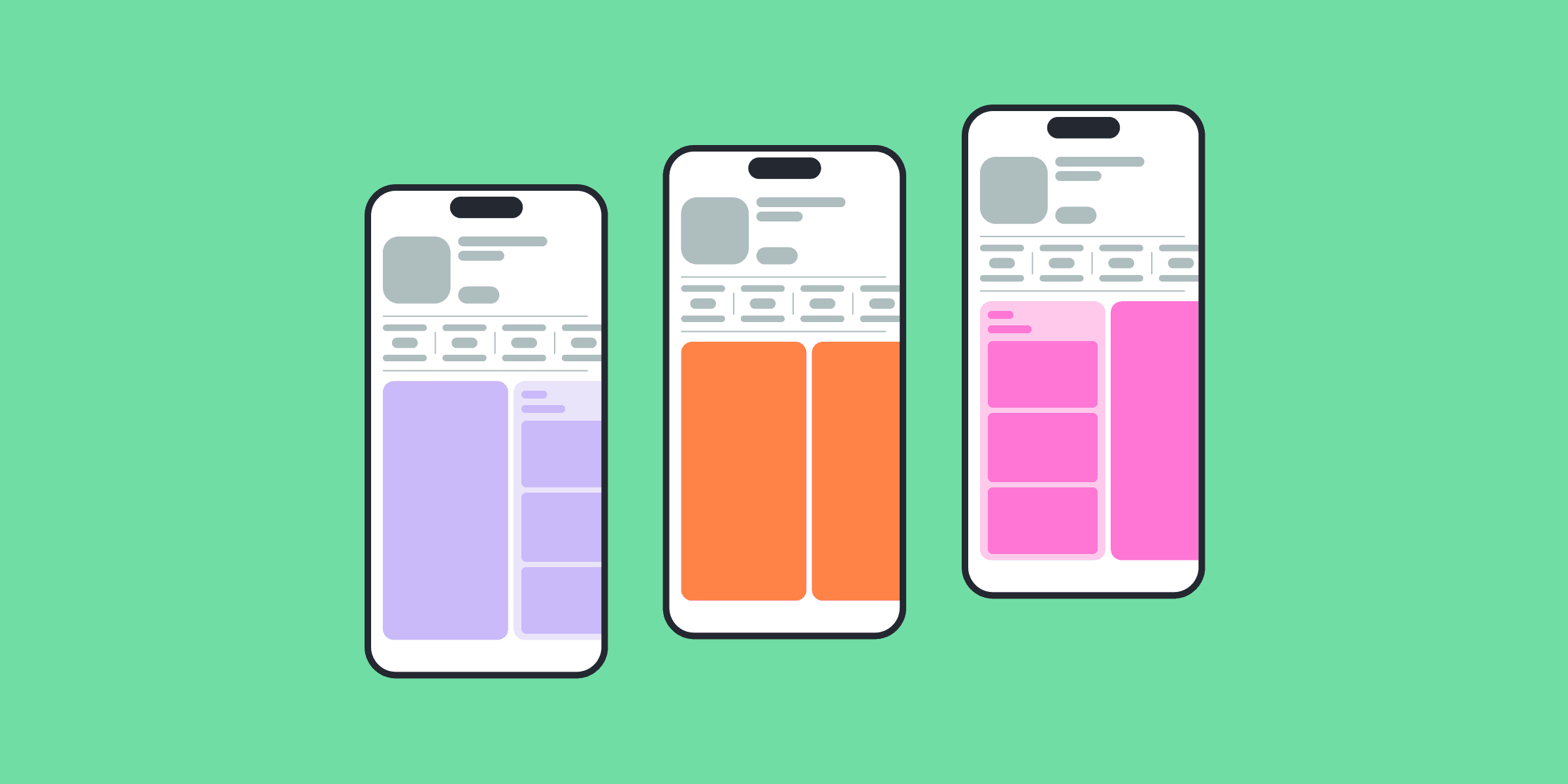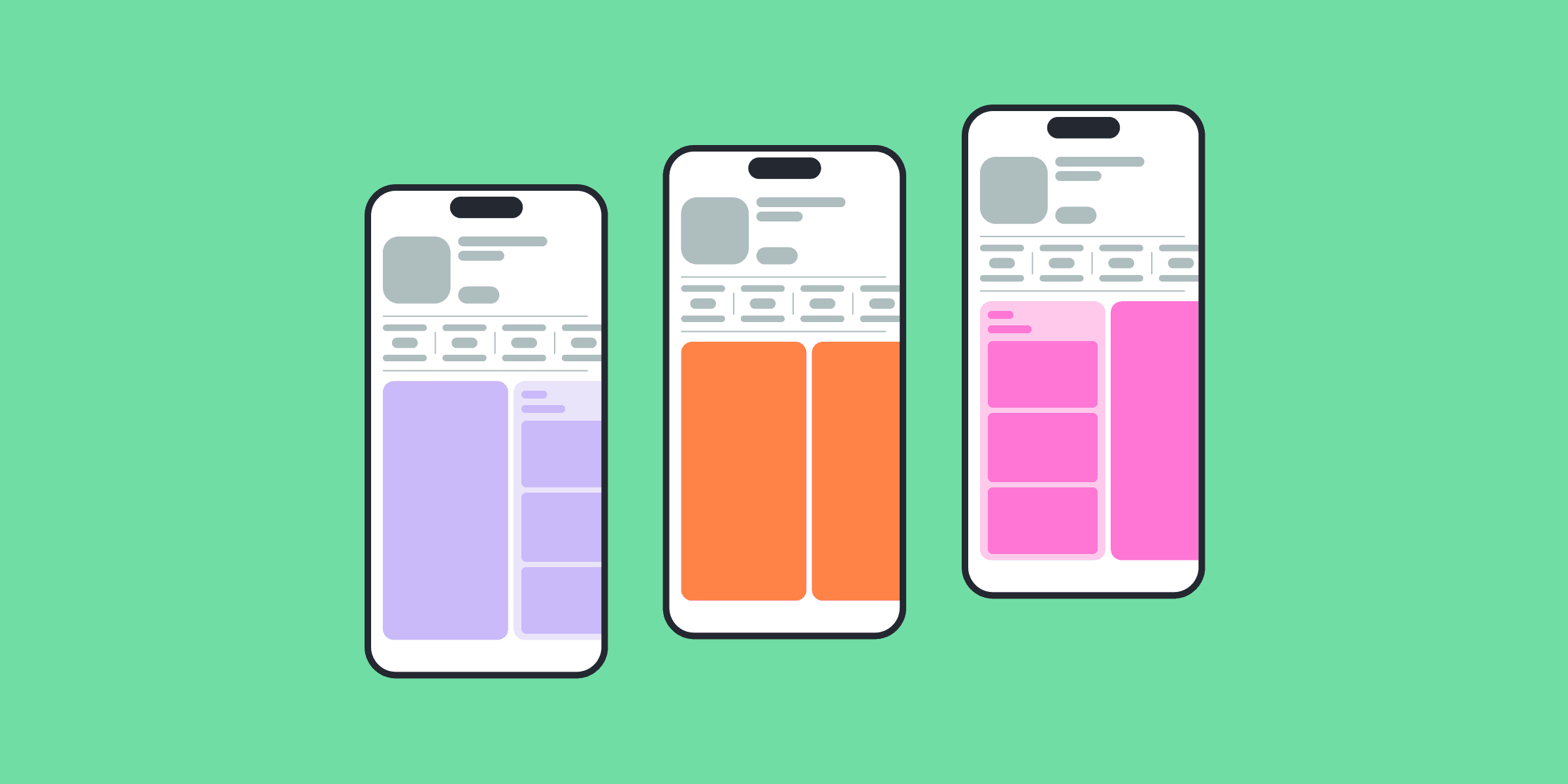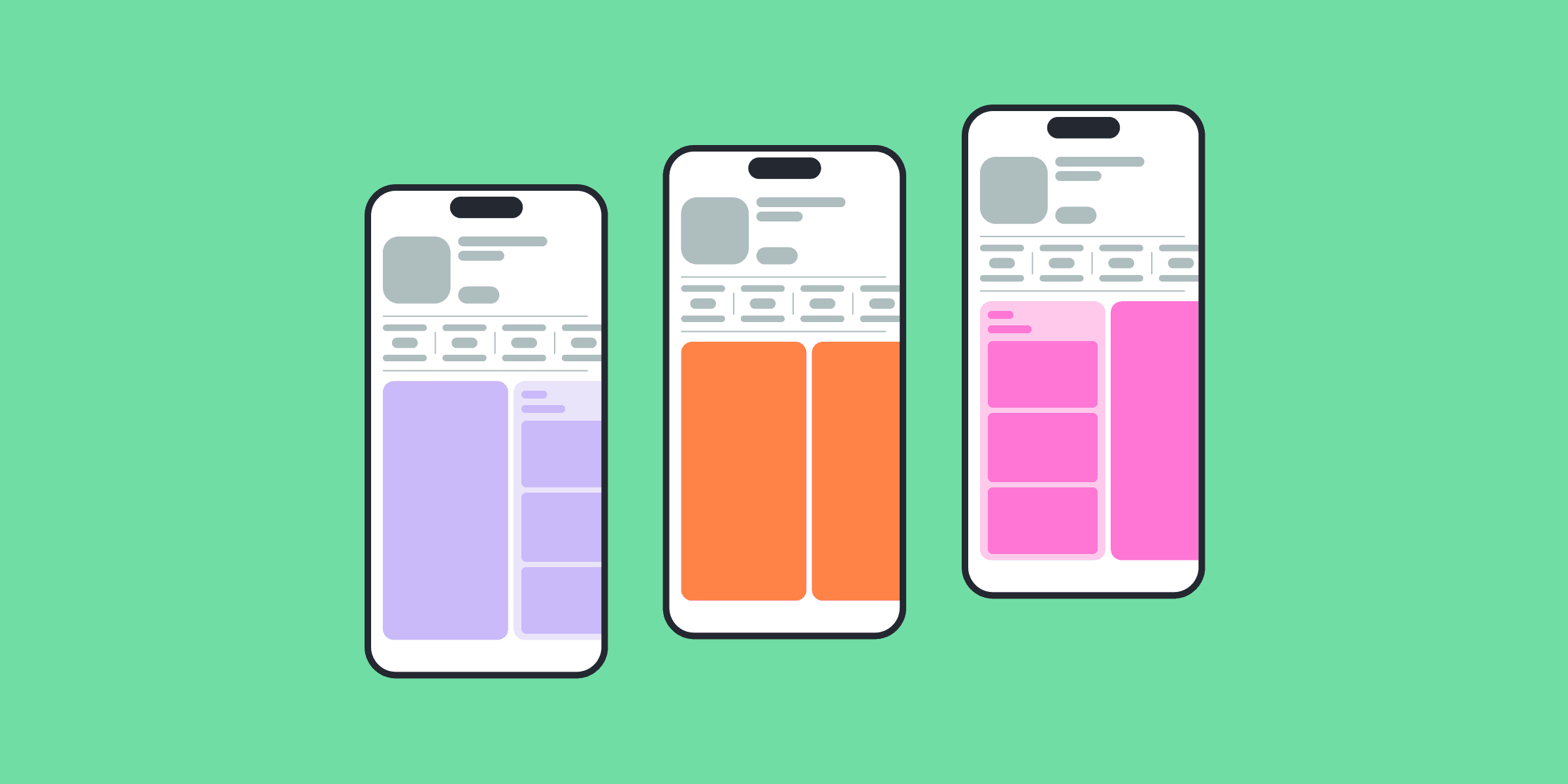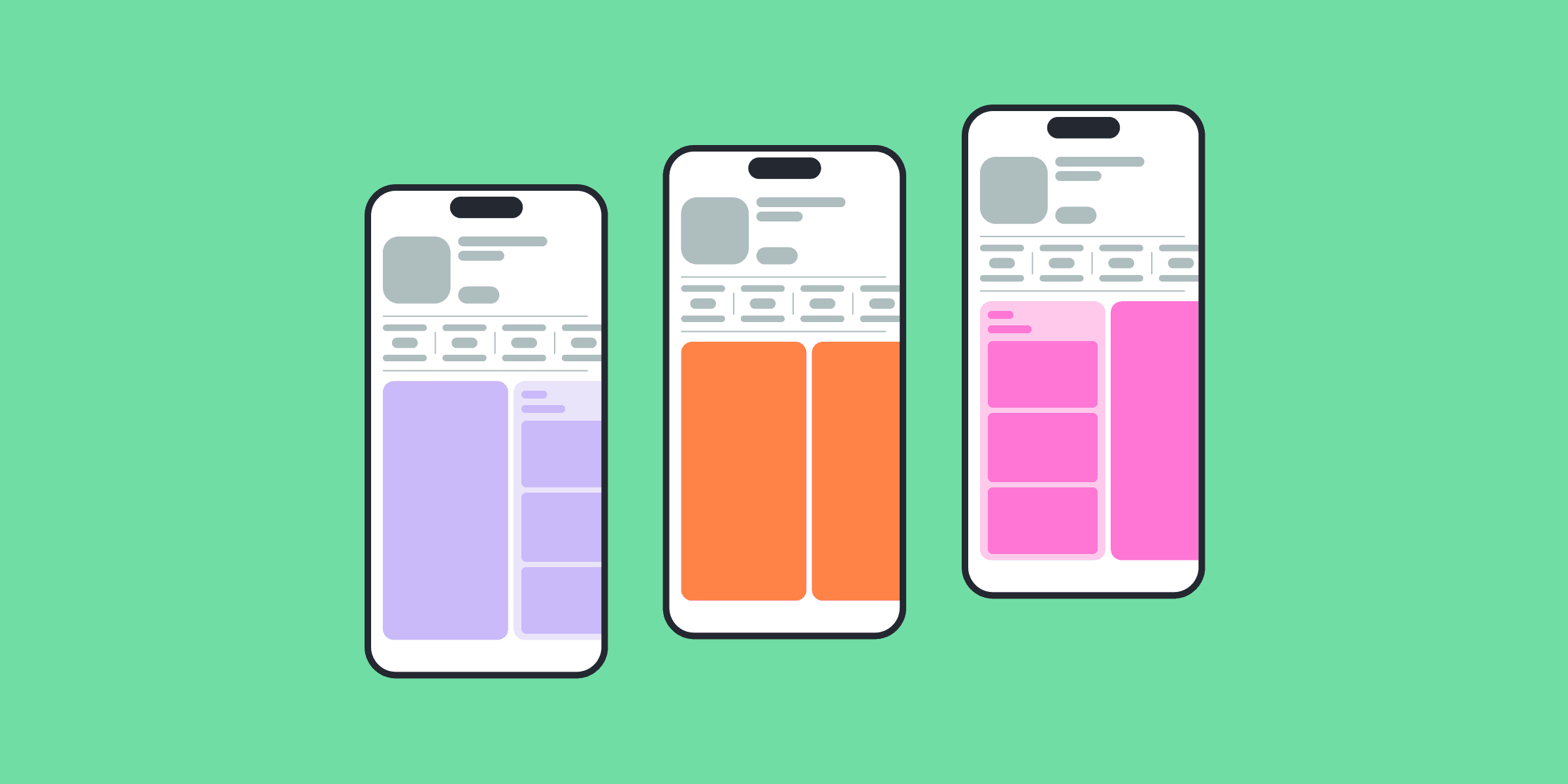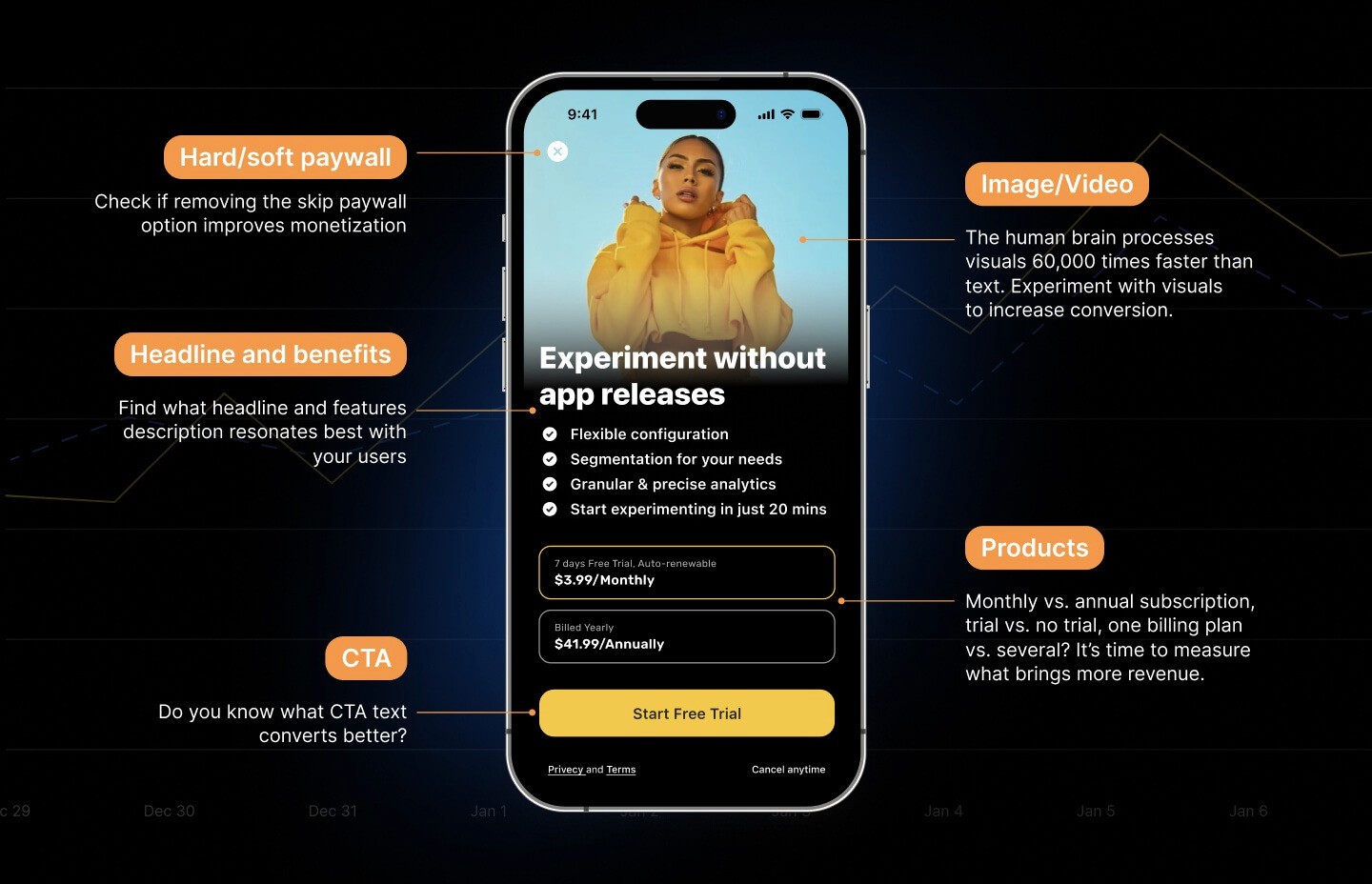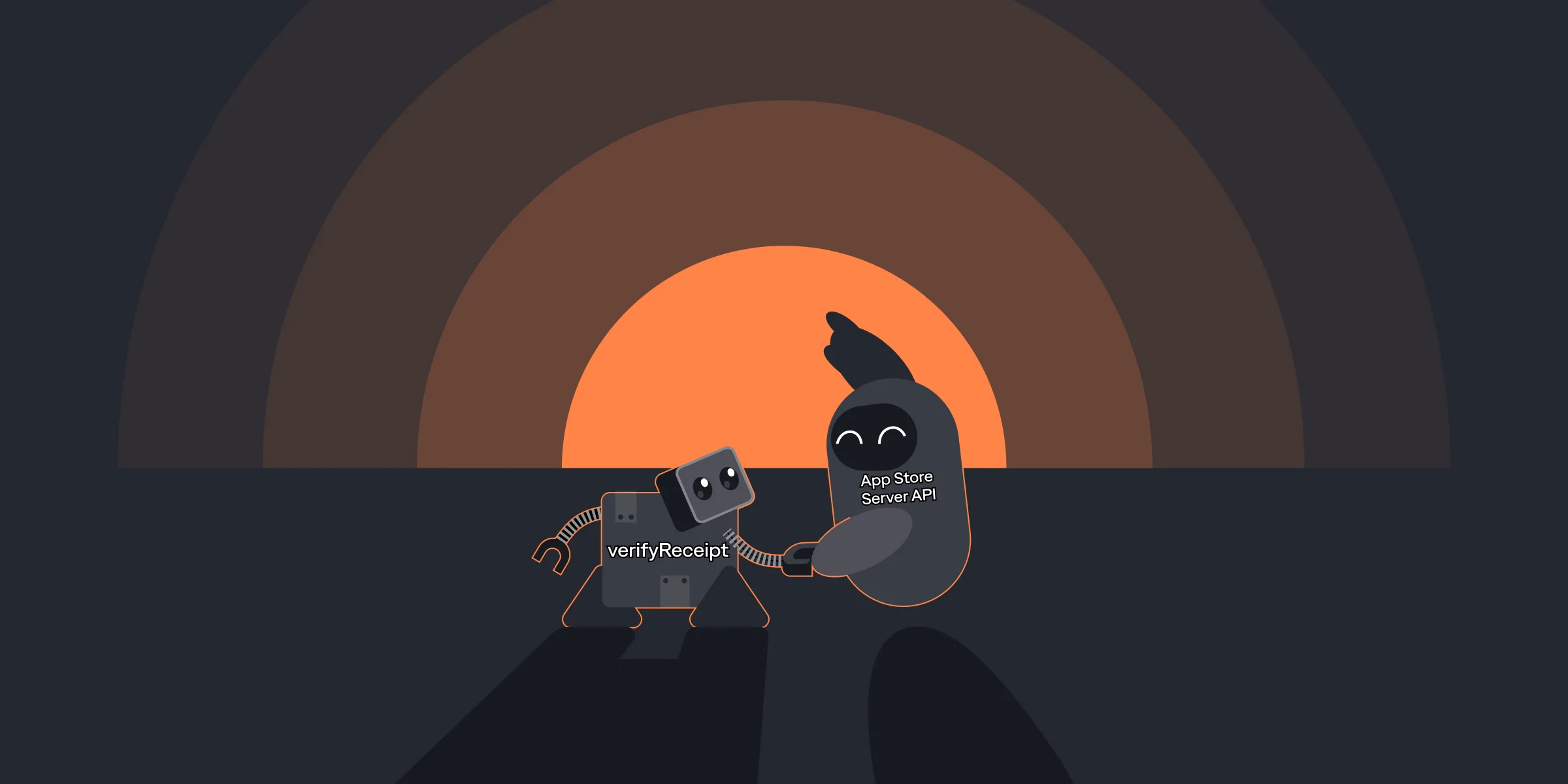Custom Product Page Testing to Rank on the App Store
Custom Product Page Testing to Rank on the App Store

Hena

Hena
Mar 21, 2022
Mar 21, 2022
The ultimate goal of any managed mobile app is to bring in new users to convert and keep happy. If each step of this marketing funnel is followed, you’ll observe a positive impact on your bottom line and the growth of your business.
However, everything stems from the ability to draw in new customers. For that, most mobile app developers and marketers rely on advertising, especially through Apple Search Ads. Luckily, with iOS 15 Apple introduced custom product pages for even better user acquisition.
Today, we’re going to do a deep dive on App Store’s custom product pages, how they can be configured, measured, and used to boost marketing efforts. By the end of the post, you’ll hopefully be able to start leveraging this new feature. Let’s get started.
The ultimate goal of any managed mobile app is to bring in new users to convert and keep happy. If each step of this marketing funnel is followed, you’ll observe a positive impact on your bottom line and the growth of your business.
However, everything stems from the ability to draw in new customers. For that, most mobile app developers and marketers rely on advertising, especially through Apple Search Ads. Luckily, with iOS 15 Apple introduced custom product pages for even better user acquisition.
Today, we’re going to do a deep dive on App Store’s custom product pages, how they can be configured, measured, and used to boost marketing efforts. By the end of the post, you’ll hopefully be able to start leveraging this new feature. Let’s get started.