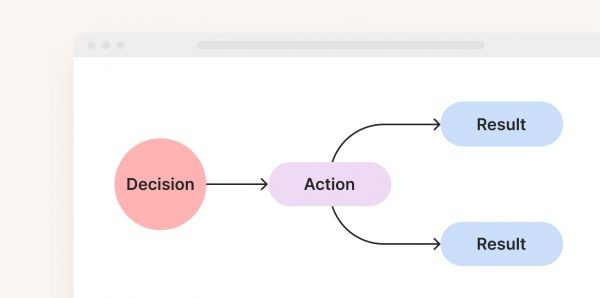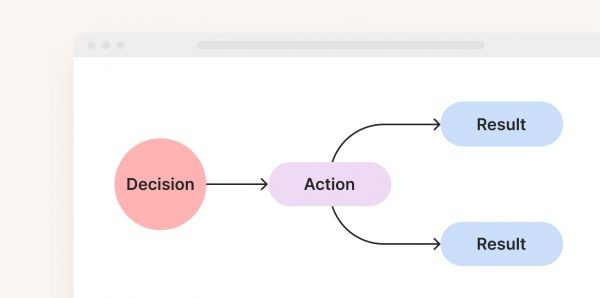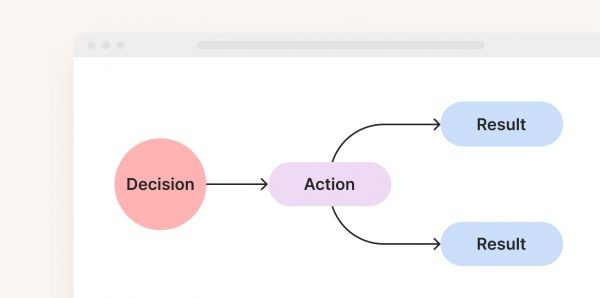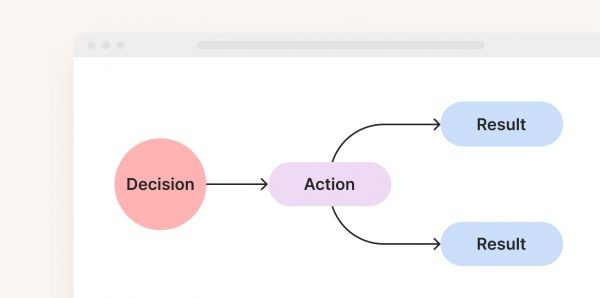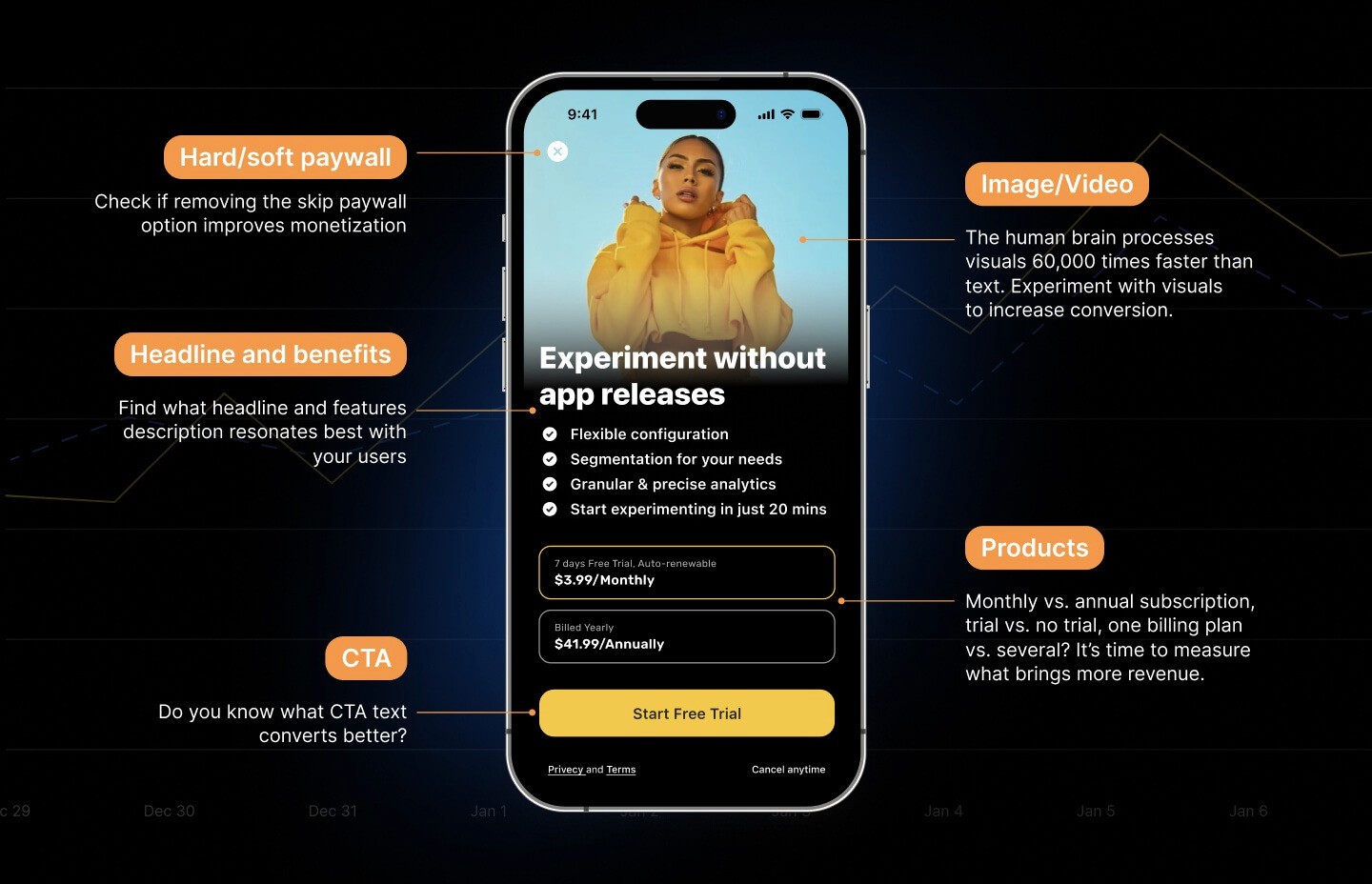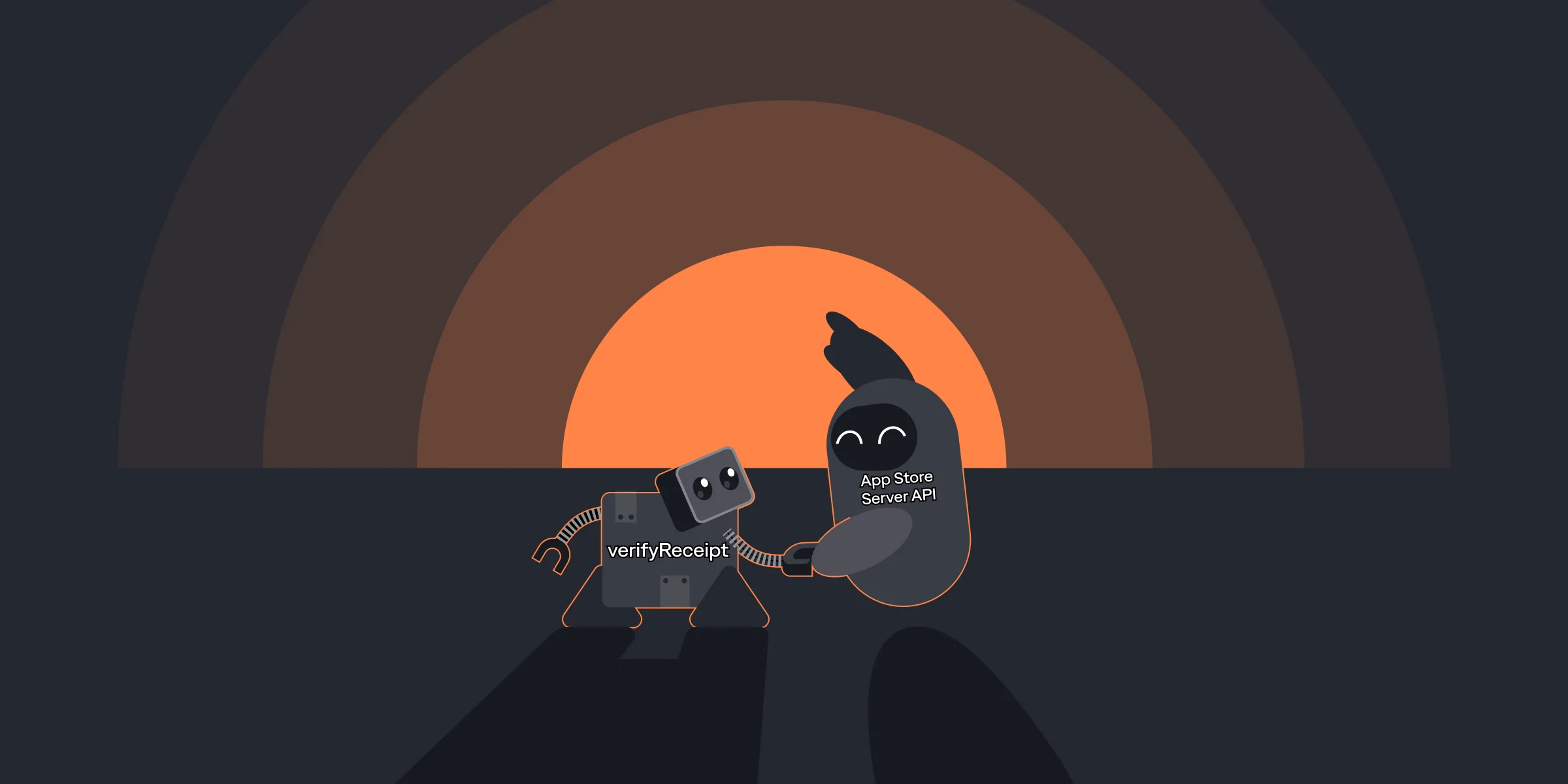How to Create and Set Up a Lookalike Audience for Mobile Apps with In-App Subscriptions
How to Create and Set Up a Lookalike Audience for Mobile Apps with In-App Subscriptions
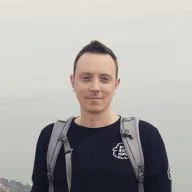
Eugene
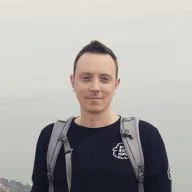
Eugene
May 15, 2020
May 15, 2020
Learn how to create and utilize lookalike audiences to scale your mobile app’s growth effectively.
Learn how to create and utilize lookalike audiences to scale your mobile app’s growth effectively.