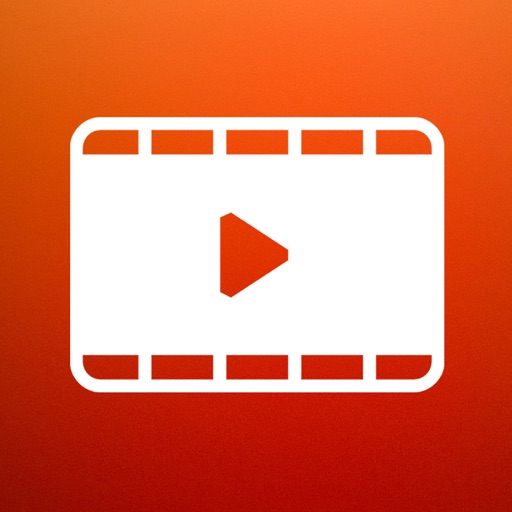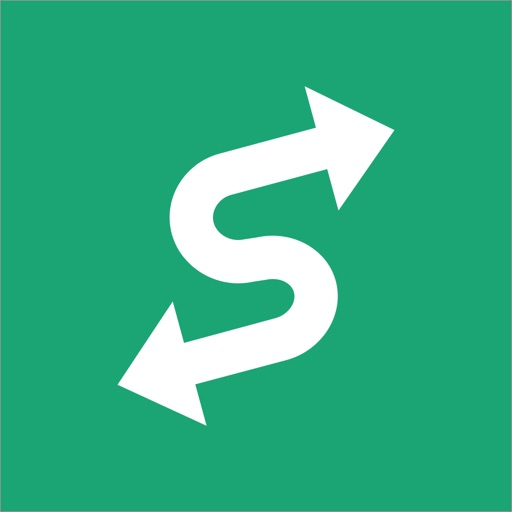But most of movie editor app can use only videos in Camera Roll. So, you can not edit iTunes / Apple TV app library Home Videos that you transferred from your PC. In such a case, please use this app "Video 2 CameraRoll". You will be able to transfer and save iTunes / Apple TV app library Home Videos to Camera Roll by this app! And you will be able to edit video taken by video camera and movie stored on PC by iPhone/iPad movie editor app! ■About Watermark App watermark is displayed in the lower left corner on the video. You can remove app watermark by purchasing "Remove watermark" Add-on. ■About In-app Advertising Banner Advertising is displayed in bottom of screen. Full Screen Advertising will be displayed, after you have saved video to Camera Roll. You can hide these Advertising by purchasing "Remove watermark" Add-on. ■Workflow of how to save video to Camera Roll. 1. Add video to Home Videos of iPhone/iPad by iTunes / Apple TV app on PC. 2. Save video in Home Videos to Camera Roll by "Video2CameraRoll". ■1. Add video to Home Videos of iPhone/iPad by iTunes / Apple TV app on PC. ・For Windows PC or macOS 10.14 or earlier 1. Save the video file that you want to transfer and save to Home Videos of iPhone/iPad to your PC that iTunes is installed. 2. Start iTunes on your PC, after connecting your iPhone/iPad to your PC. 3. Select "Movies" from the upper left icons, and select "Home Videos" > "Library". 4. Select "File" > "Add to Library", and select the video that you want to add. 5. Select the "Home Videos", and check the video was added to Home Videos. 6. Select "Device (iPhone/ipad)" from the upper left icons. 7. Select the "Movies" from "Settings" on the left side of the screen. 8. Make sure that is checked the box of "Sync Movies", and check the box of video that you want to add to "Home Videos" of iPhone/iPad. 9. Start synchronization by "Sync・Apply" button at the bottom right. 10. When the synchronization is complete, check the video was saved to Home Videos by following way. For iOS 12.3 or later Launch the "TV" app on your iPhone / iPad and select "Library" -> "Home Video". For iOS 12.2 or earlier Launch the "Video" app on your iPhone / iPad and open "Home Video". ・For macOS 10.15 Catalina 1. Save the video file that you want to save to Home Videos of iPhone/iPad to your PC that Apple TV app is installed. 2. Start Apple TV app on your PC, after connecting your iPhone/iPad to your PC. 3. When the Apple TV app starts, select "Library". 4. Drag and drop the video you want to add to Home Video onto the Apple TV app. 5. Select "Home Videos" from the side menu and check the video was added. 6. Select the connected iPhone / iPad from "Devices" in the side menu and click "Sync Settings". 7. When the sync setting screen opens, select "Movies", check "Sync movies onto (device name) and "Video you want to sync (the video you just added)", and click "Apply" Start synchronization. 8. When the synchronization is complete, check the video was saved to Home Videos by following way. For iOS 12.3 or later Launch the "TV" app on your iPhone / iPad and select "Library" -> "Home Video". For iOS 12.2 or earlier Launch the "Video" app on your iPhone / iPad and open "Home Video". ■2. Save video in Home Videos to Camera Roll by "Video2CameraRoll". 1. Start "Video2CameraRoll". 2. Select the video you want to transfer and save to Camera Roll from the list of Home Video in the app. 3. When the playback screen is displayed, touch "Save to Camera Roll" button, and start saving to the camera roll. 4. When the success dialog is displayed, saving to Camera Roll is a successful.
Video 2 CameraRoll Home Video
View in App StoreGrow your in-app revenue
while we take care of your subscription management.
Mobile
SDK by Qonversion.
Price Intelligence based on:
In-App Purchase Price (Subscription or Non-Recurring)
vs. average for the Photo & Video category, $, by region
Build, analyze, and grow in-app subscriptions
with the most powerful mobile SDK for subscriptions
User Reviews for Video 2 CameraRoll Home Video
Trash.
This app makes no sense. I just wanted to download a few funny videos from my childhood to my phone from my computer. The watermark is ruinous, and it takes way too long to download a video. Two dollars to download a few childhood videos without your watermark? And not only do you waste my time and lose the point in my videos, you have to make me watch an add after every download? This app is ridiculous, and I hope whoever made the app reads this and realize their app is trash. Absolute garbage.
Worked as Described
People need to stop whining about spending $2 extra when operating a $500-$2,000 device.I used this to transfer a video over 20 minutes & 2.5 gigabytes from home video to my camera roll / photo album.Paid extra to avoid water mark. Took less than 30 seconds. Now I am uploading video to Vimeo. It just worked & saved me time as I did not have to use a computer. This app is a keeper if you ask me.
Works fast once you buy it.
Works exactly as advertised. Copies videos from Home Movies folder to camera roll. Bought it to deal with Instagram video posts. Worth the $2 - thanks.
Simple and East
Haven’t got a clue why it’s so poorly rated. Starting out, it may need a bit of troubleshooting if you don’t have much storage. Just restart your device when it’s downloaded and it should work fine. Works as advertised, couldn’t be happier. Glad to help supported the creator(s) with my 2 dollar purchase.
Sharing
Seems good so far but how do I text my vid to family.
Horrible program.
I wanted to save a video from my Apple TV app to my camera roll, and when I went to use this app, I saw the huge watermark on it and the slow upload speed. This is utterly ridiculous for an app that’s made to download simple videos.
Works!
This app does work and in order to remove the watermark you have to purchase the app for $1.99! I am not a bit or a fake account commenting. This is legit!
App is gold even 4+ years old
All the negative reviews are from low intelligence people who do not know how to use the app correctly. It takes videos saved in your Apple TV app ( videos you sync from pc ) and it then simply copies them to your phones Camera Roll so you can access them! And it does so perfectly, thank you. I never write reviews but this perfect app is so poorly rated I had to
Worked well.
This app is great for bringing home videos from apple tv app to camera roll on ur phone. You will have to pay $1.99 plus tax for watermark removal.Quick and easy. I was able to move 5 gb vidoes in less that 15 minutes.
Do not get this app (it's a Scam)
Don't even Bother downloading, as soon as you see the watermark down pay for it. Because I just wasted 2$ at the end of the download it say "Subject to copy claim" and didn't render my video. It takes you're money.
Description
Save Home Video Movie to iPhone/iPad Camera Roll. You can save iTunes / Apple TV app library Home Videos to Camera Roll by "Video 2 CameraRoll"! Do you want to edit video taken by video camera and movie stored on PC by iPhone/iPad movie editor app?
More By This Developer
You May Also Like
POWER SUBSCRIPTION REVENUE GROWTH