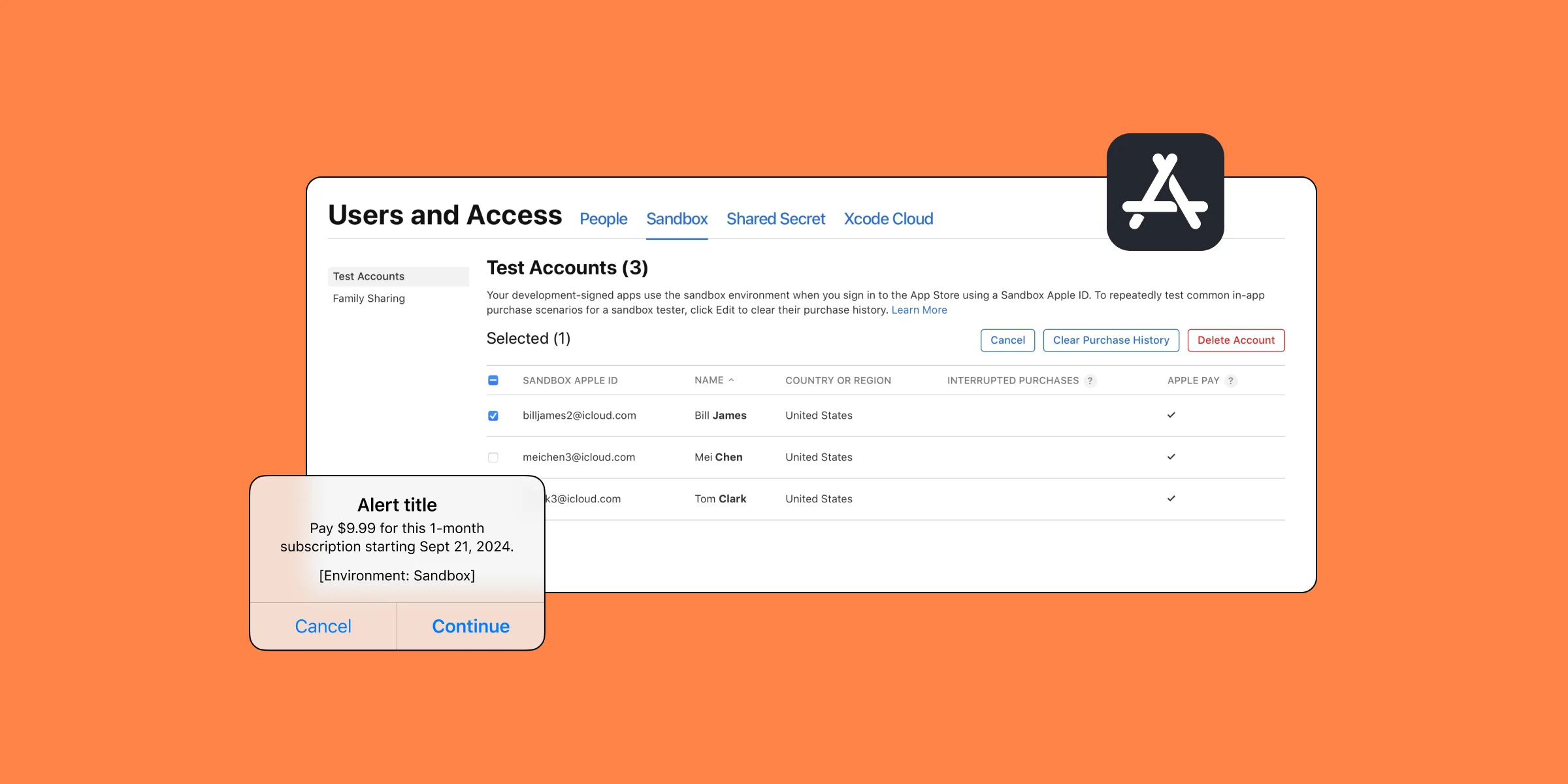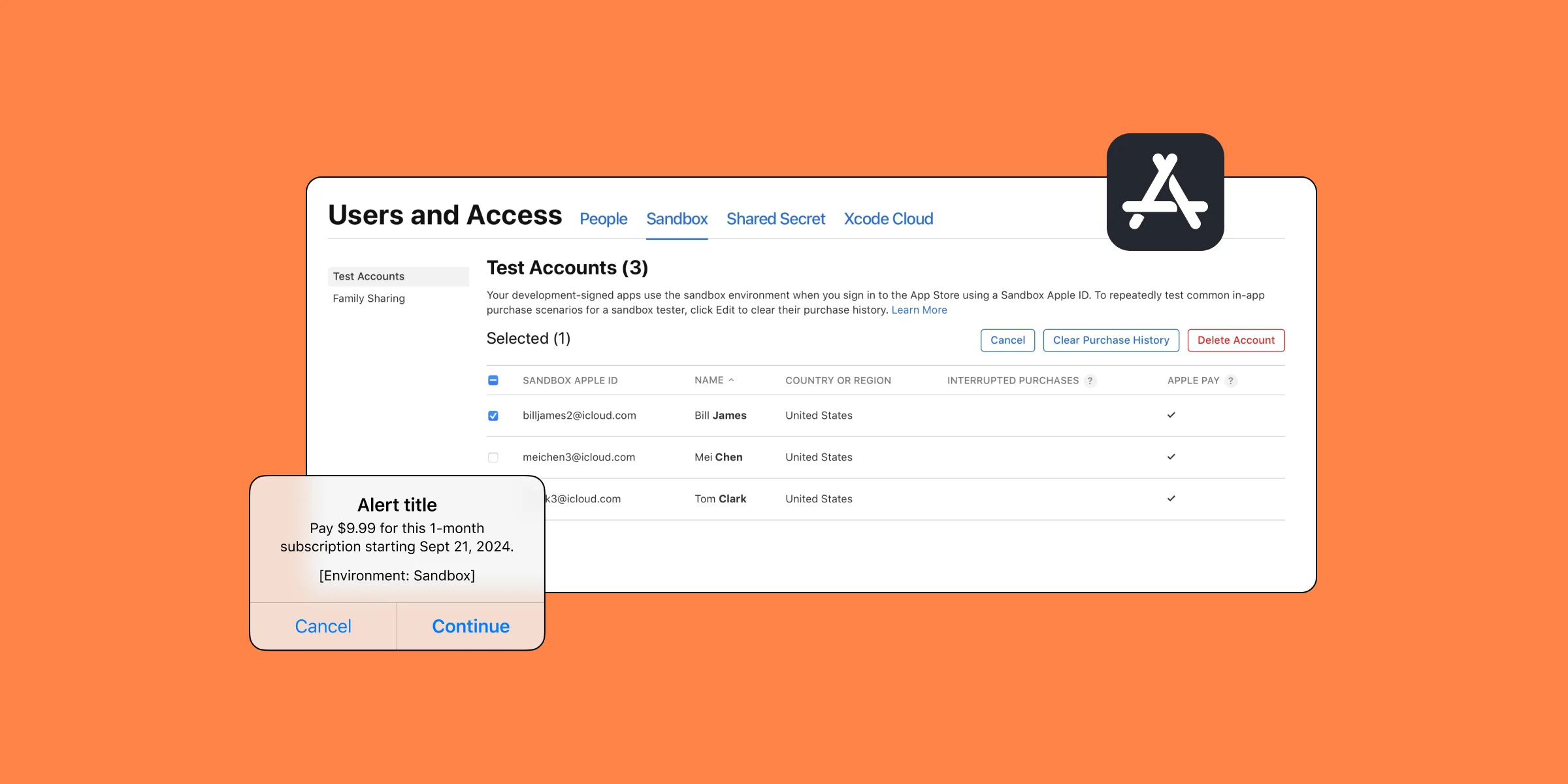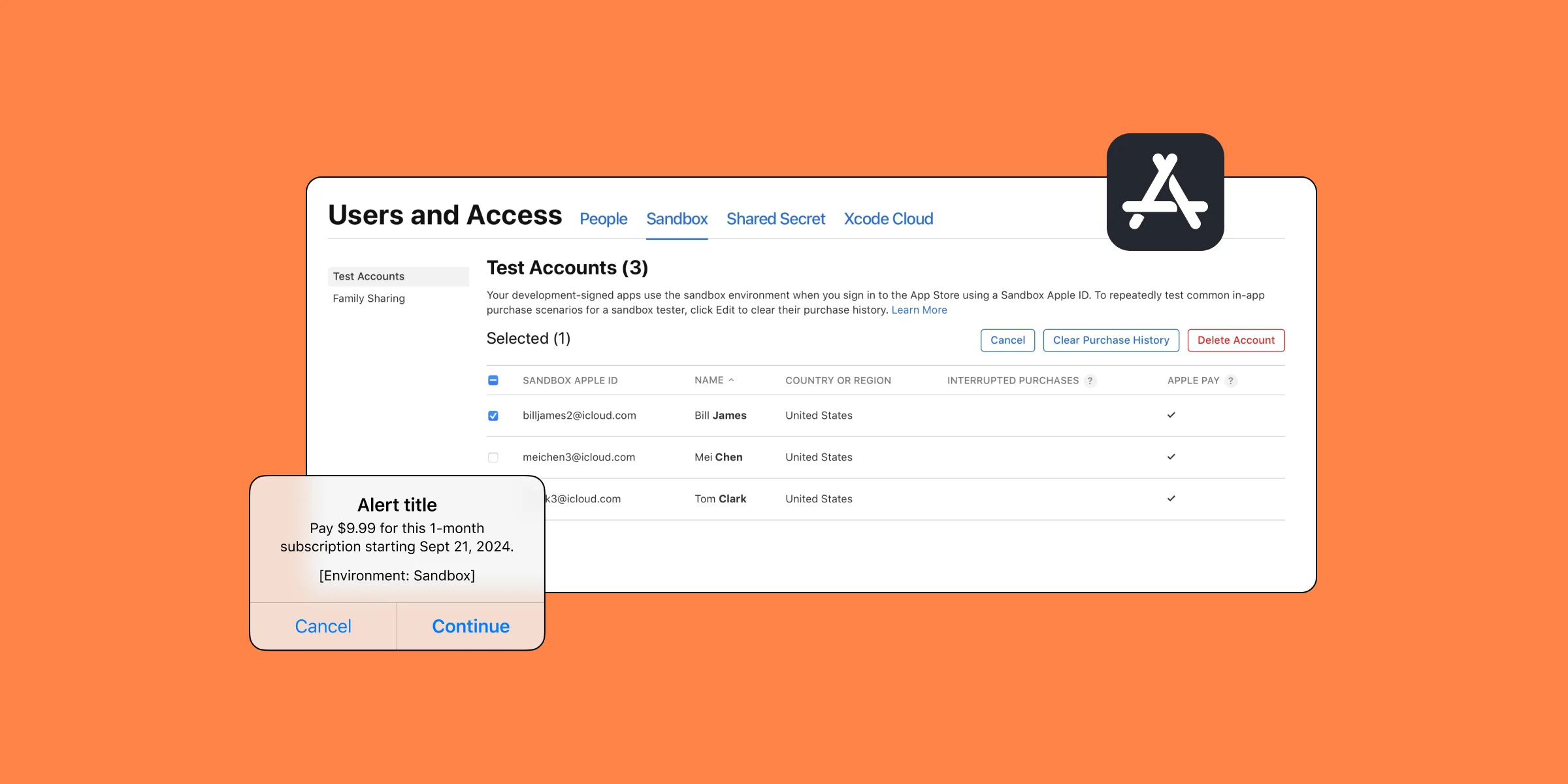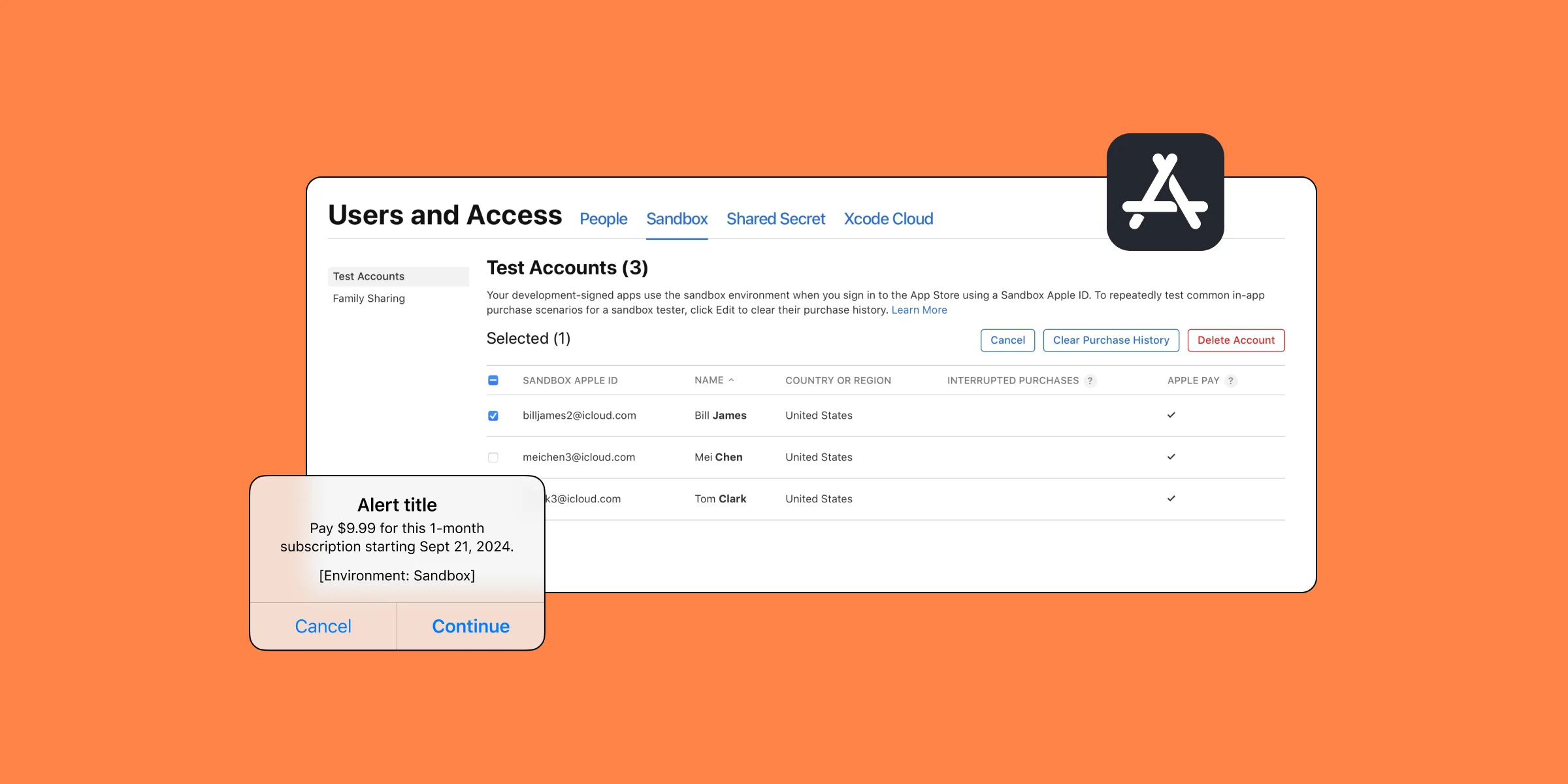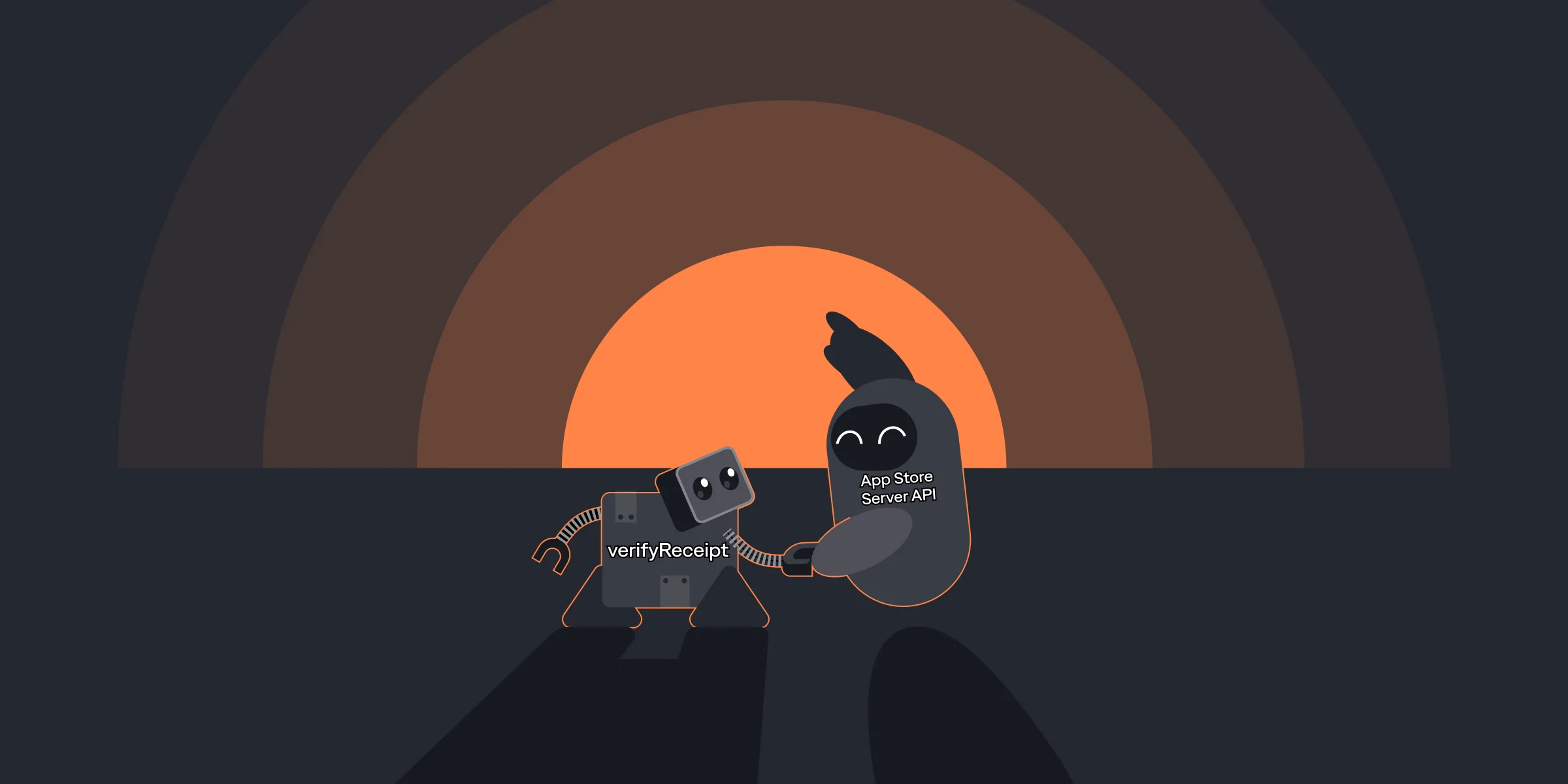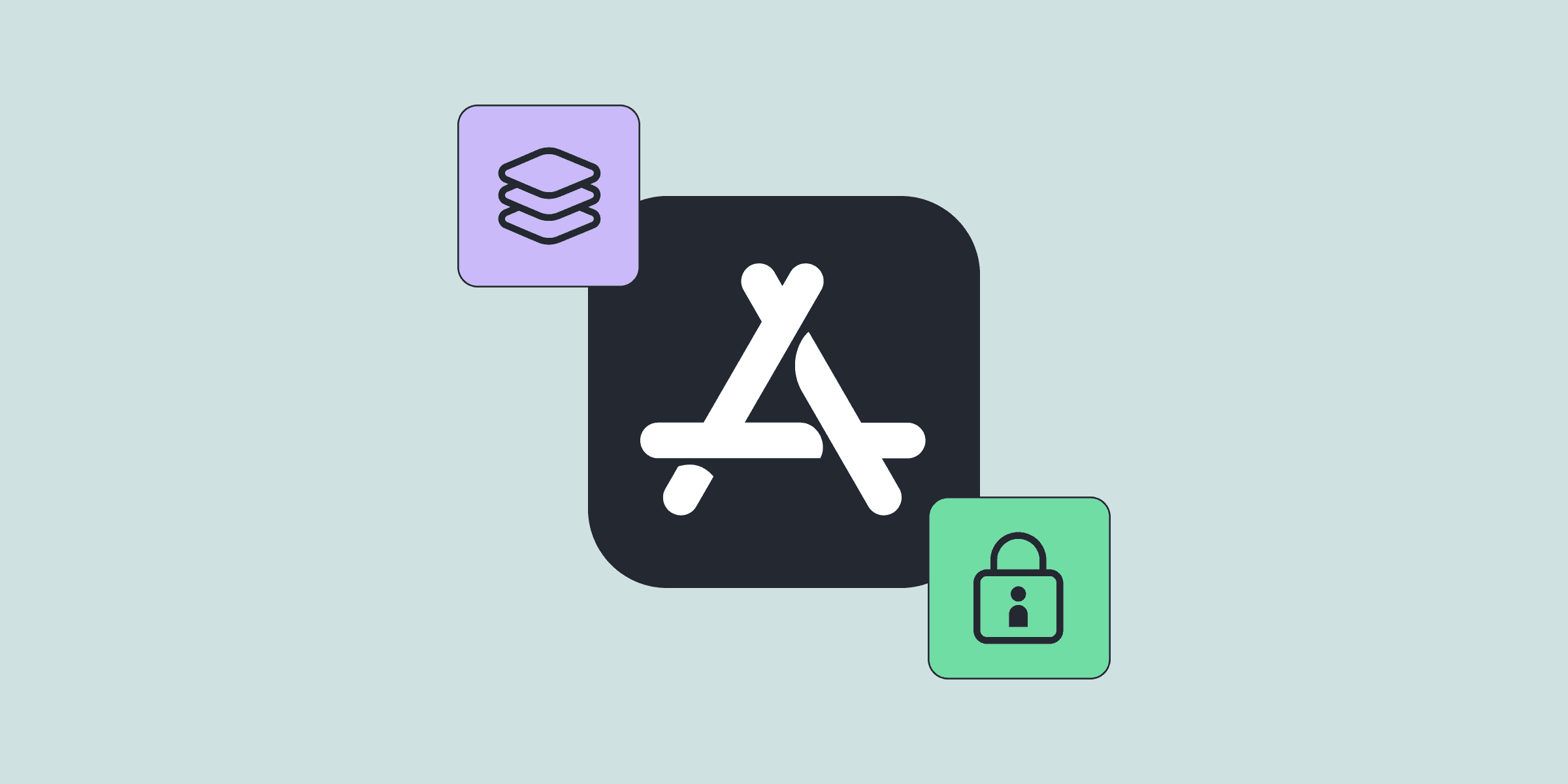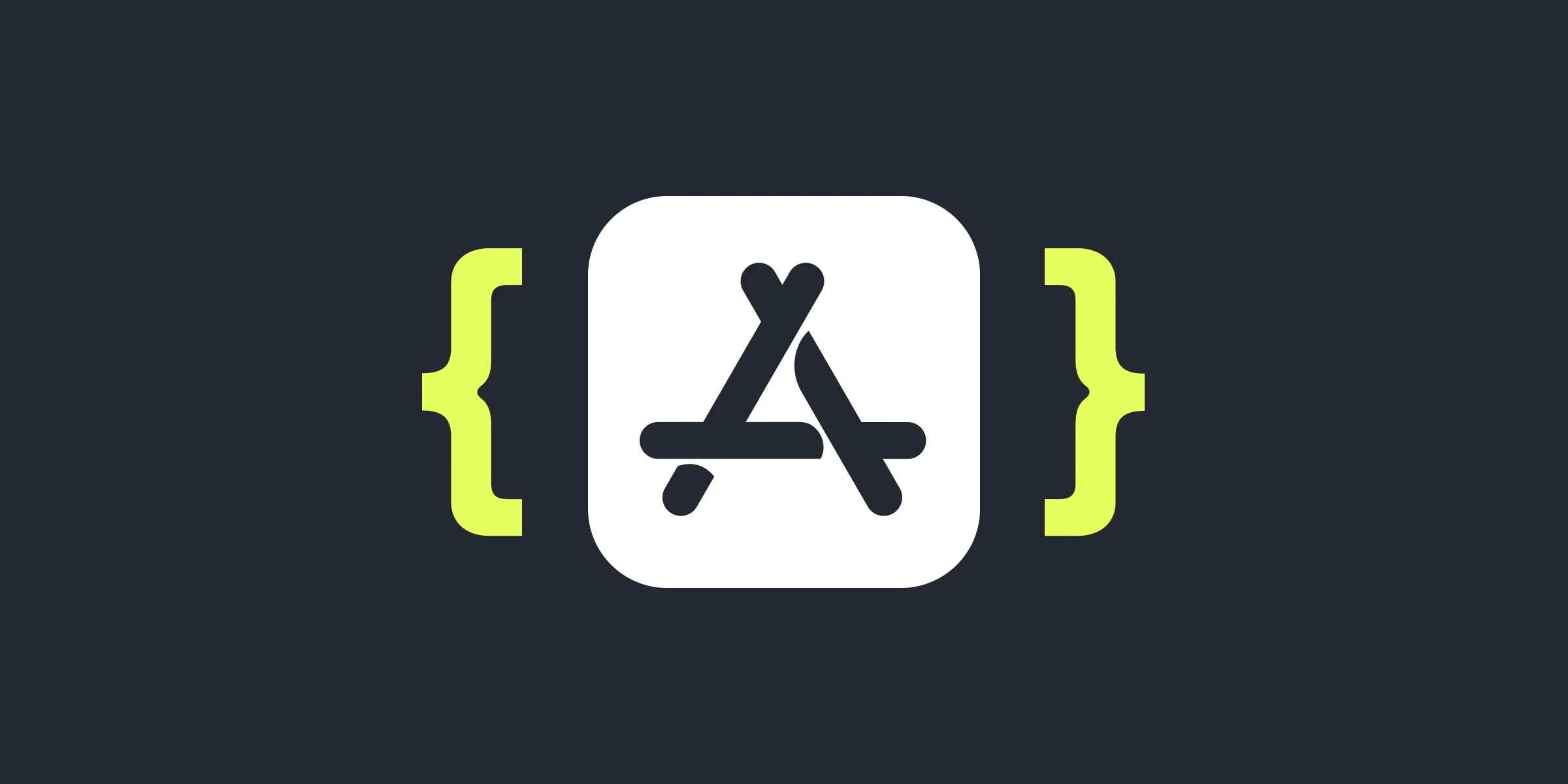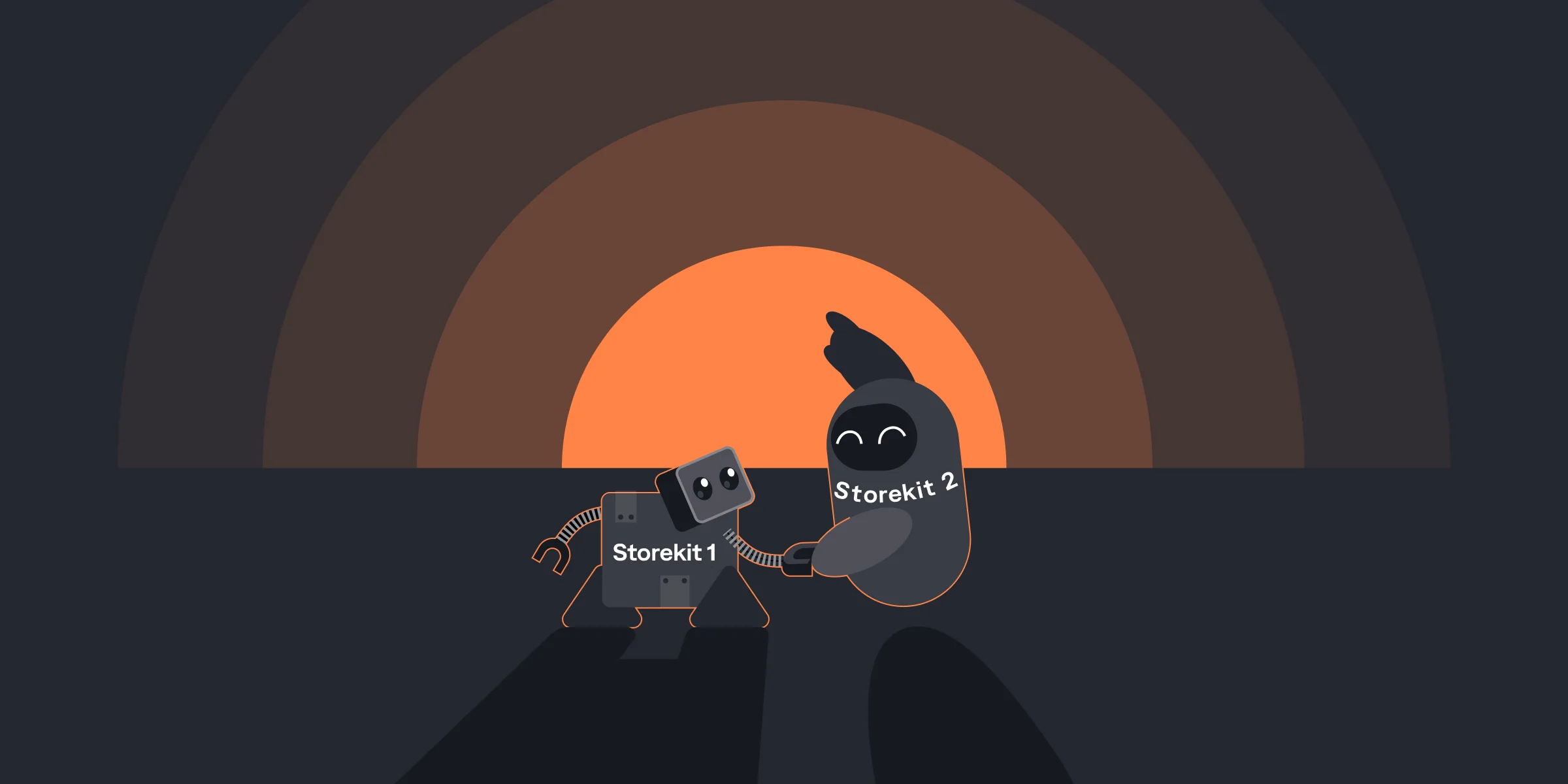How to Test iOS In-App Purchases with Sandbox
How to Test iOS In-App Purchases with Sandbox

Tatev

Tatev
Apr 6, 2024
Apr 6, 2024
Testing in-app purchases in the sandbox environment is a crucial step in ensuring that your app functions properly before submitting it to the App Store. This guide will walk you through the process of sandbox testing for iOS, highlighting the importance of sandbox app testing and how to test in-app purchases in sandbox effectively.
Testing in-app purchases in the sandbox environment is a crucial step in ensuring that your app functions properly before submitting it to the App Store. This guide will walk you through the process of sandbox testing for iOS, highlighting the importance of sandbox app testing and how to test in-app purchases in sandbox effectively.