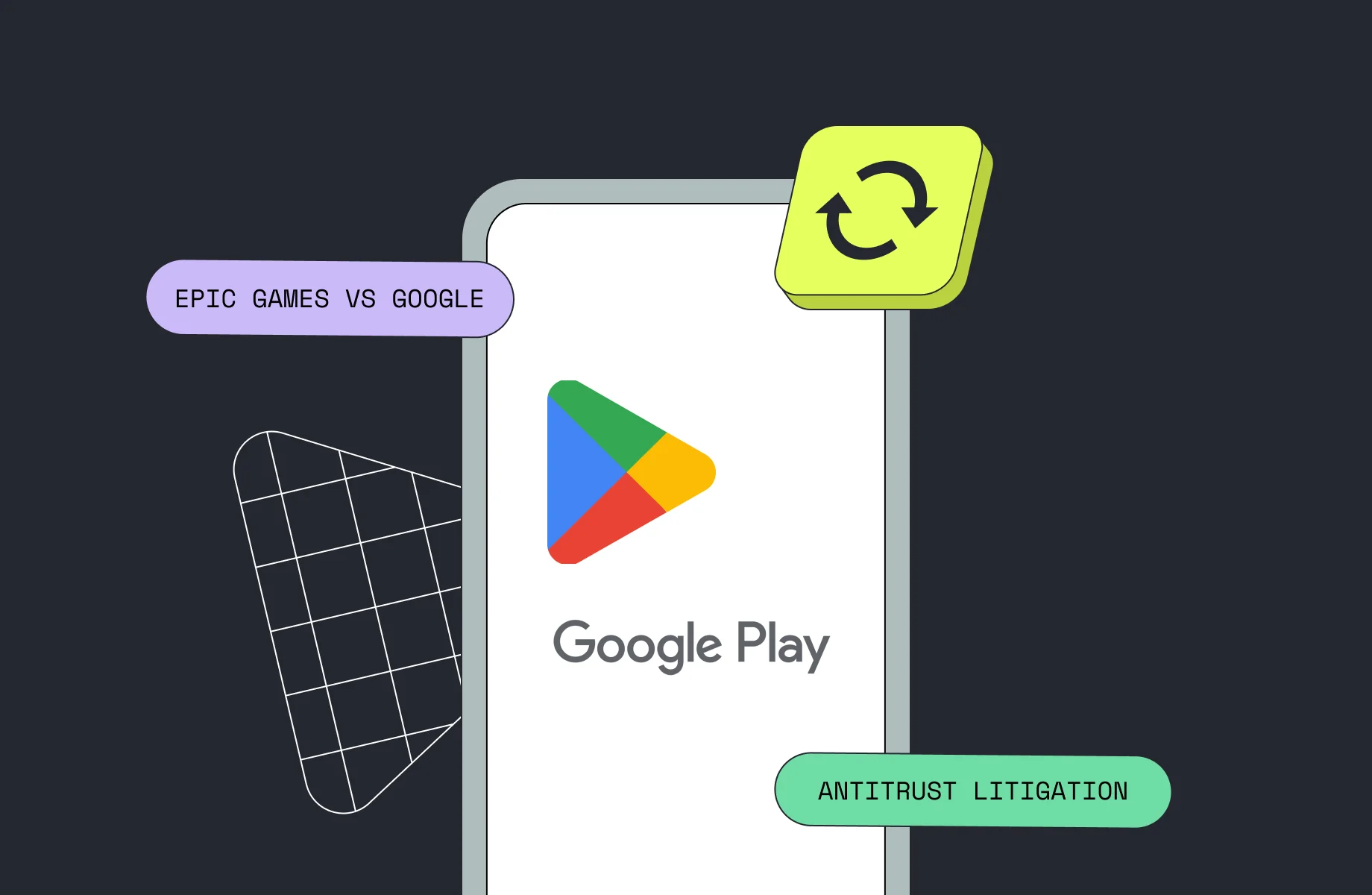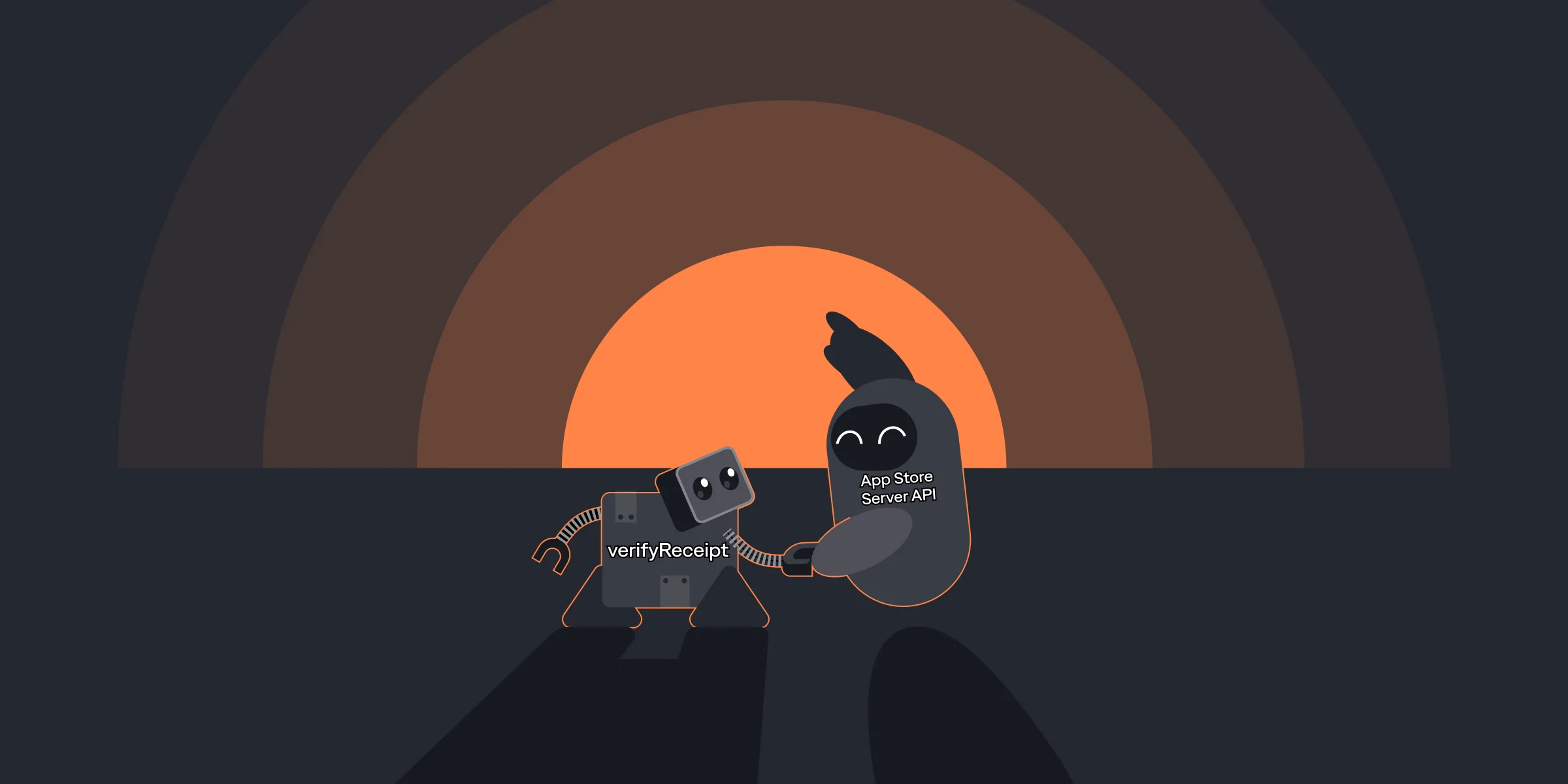WWDC22 Overview: How To Integrate and Migrate In-App Purchases to App Store Server API
WWDC22 Overview: How To Integrate and Migrate In-App Purchases to App Store Server API

Suren

Suren
Sep 10, 2022
Sep 10, 2022
Hey everyone, today we’re going to continue our WWDC22 blog post series on what’s new with in-app purchases. We’ve already covered some of the updates: enhancements to StoreKit 2 and App Store Server API.
Today, we’ll focus on the next updates that were announced during the session Explore in-app purchase integration and migration. The session is divided into two chapters – App Store Server API and App Store Server Notifications Version 2.
In this article, I’ll mostly refer to the first part of the video. We’ll talk about App Store Server API – powerful, secure, and with efficient server-to-server endpoints, then we’ll explain how to migrate to it.
The main idea behind this API is pretty clear: to give you the all data you need about in-app purchases.
App Store API was introduced on WWDC 2021. These are two great sessions that I highly recommend to watch; however, they won’t affect your understanding of today’s topic.
What we will cover:
How to use the App Store Server API
How to sign JSON Web Tokens
How to verify signed transactions
How to migrate from verifyReceipt
So, let’s get going!
Hey everyone, today we’re going to continue our WWDC22 blog post series on what’s new with in-app purchases. We’ve already covered some of the updates: enhancements to StoreKit 2 and App Store Server API.
Today, we’ll focus on the next updates that were announced during the session Explore in-app purchase integration and migration. The session is divided into two chapters – App Store Server API and App Store Server Notifications Version 2.
In this article, I’ll mostly refer to the first part of the video. We’ll talk about App Store Server API – powerful, secure, and with efficient server-to-server endpoints, then we’ll explain how to migrate to it.
The main idea behind this API is pretty clear: to give you the all data you need about in-app purchases.
App Store API was introduced on WWDC 2021. These are two great sessions that I highly recommend to watch; however, they won’t affect your understanding of today’s topic.
What we will cover:
How to use the App Store Server API
How to sign JSON Web Tokens
How to verify signed transactions
How to migrate from verifyReceipt
So, let’s get going!