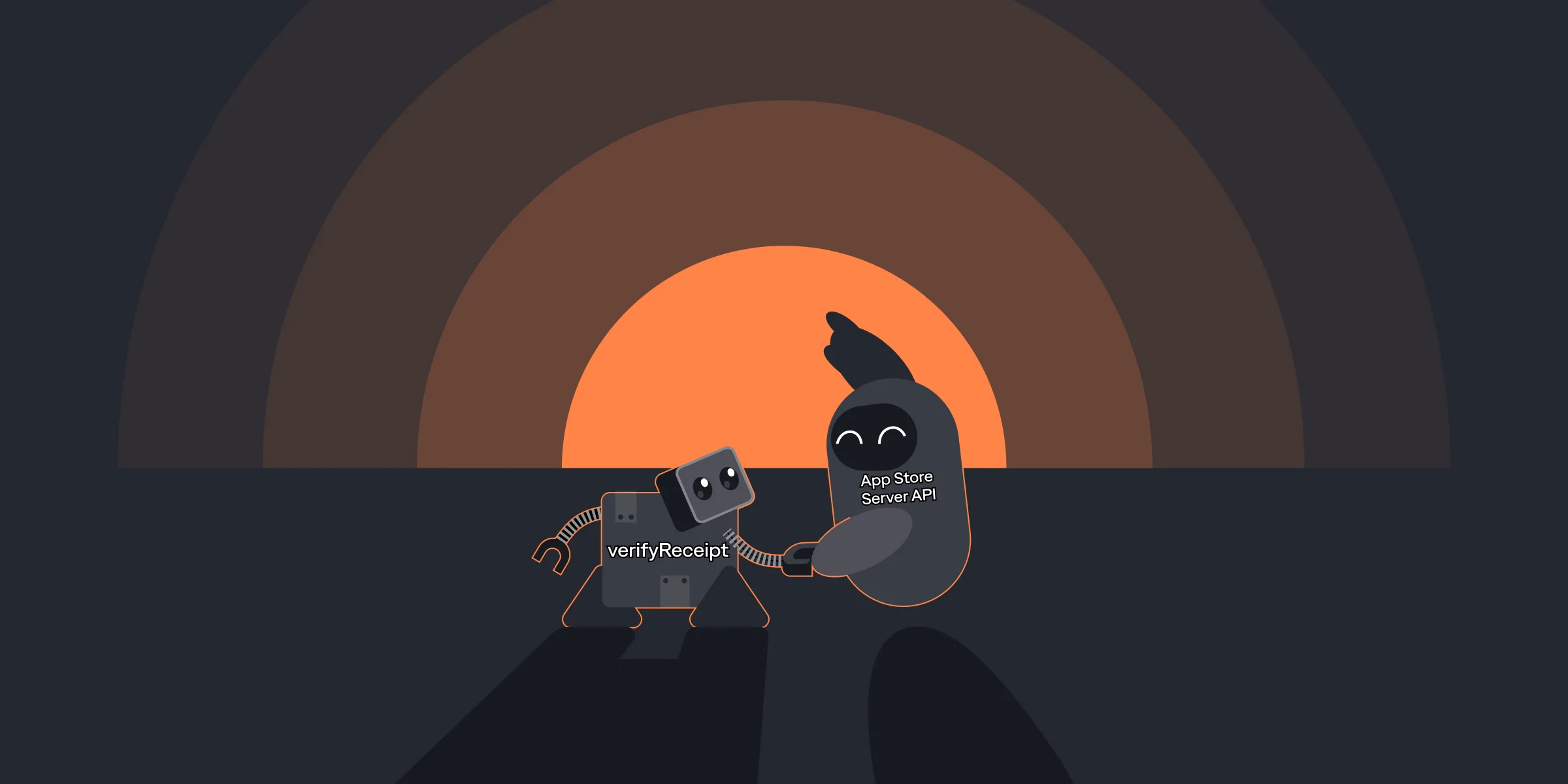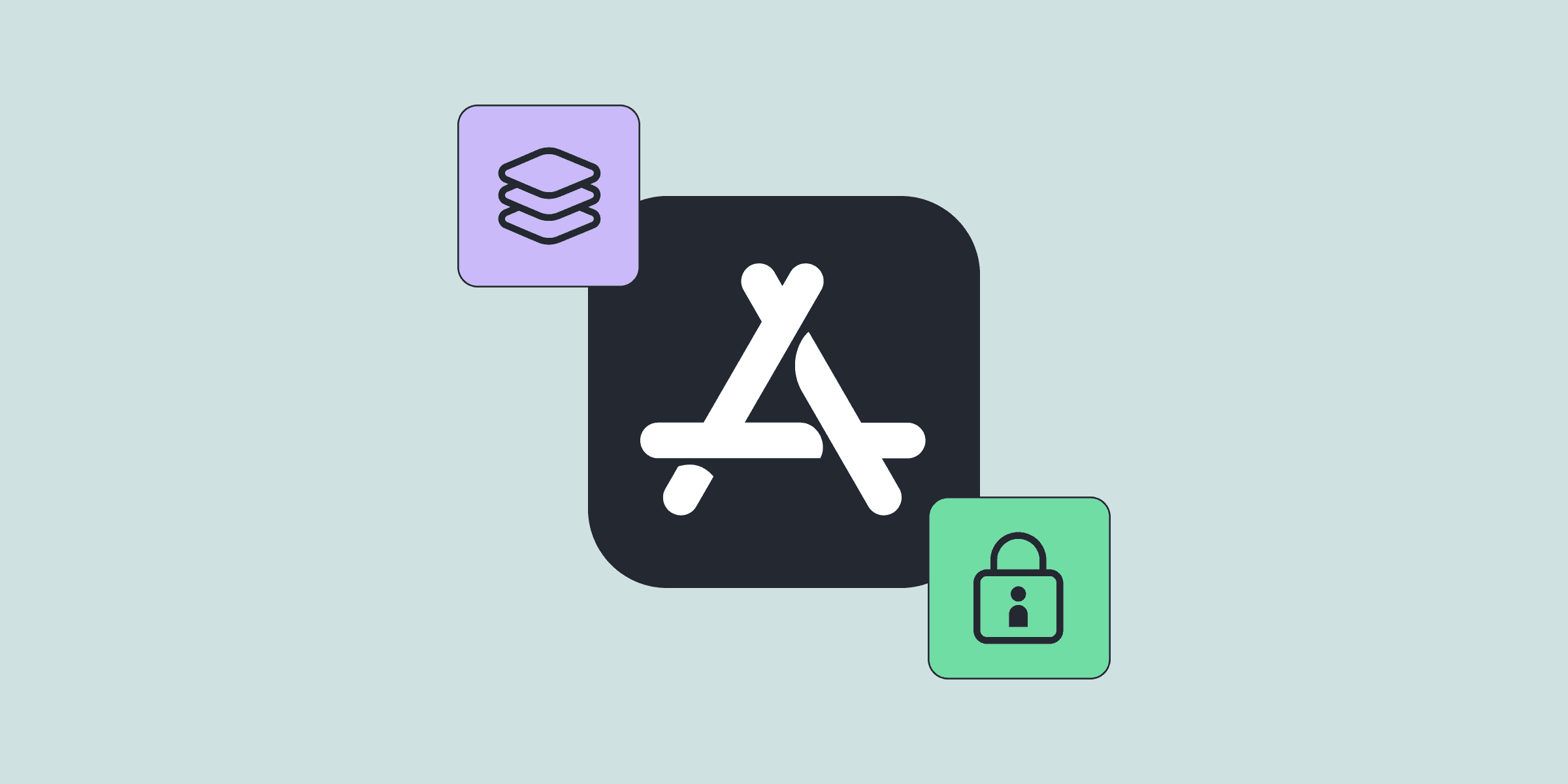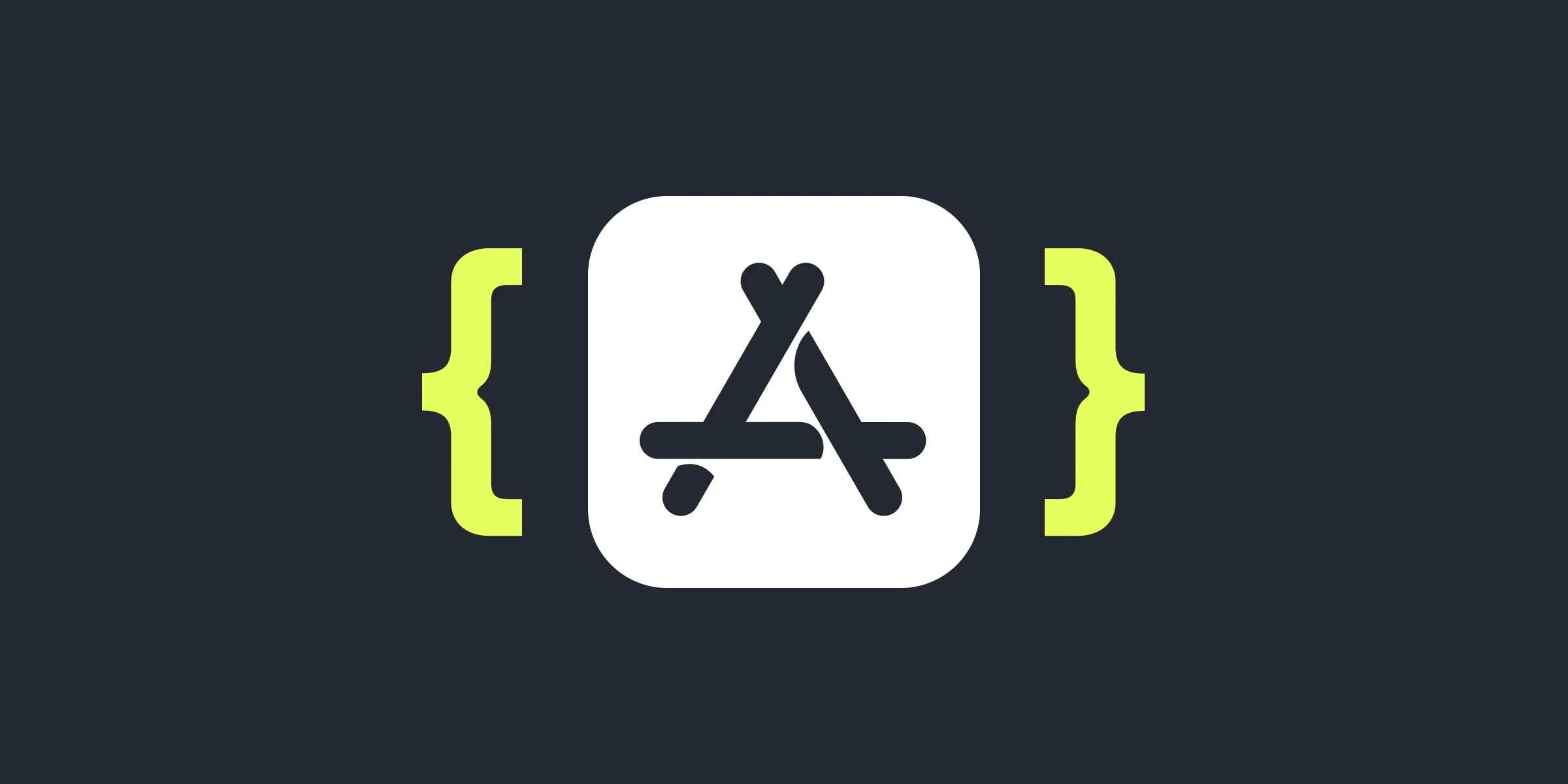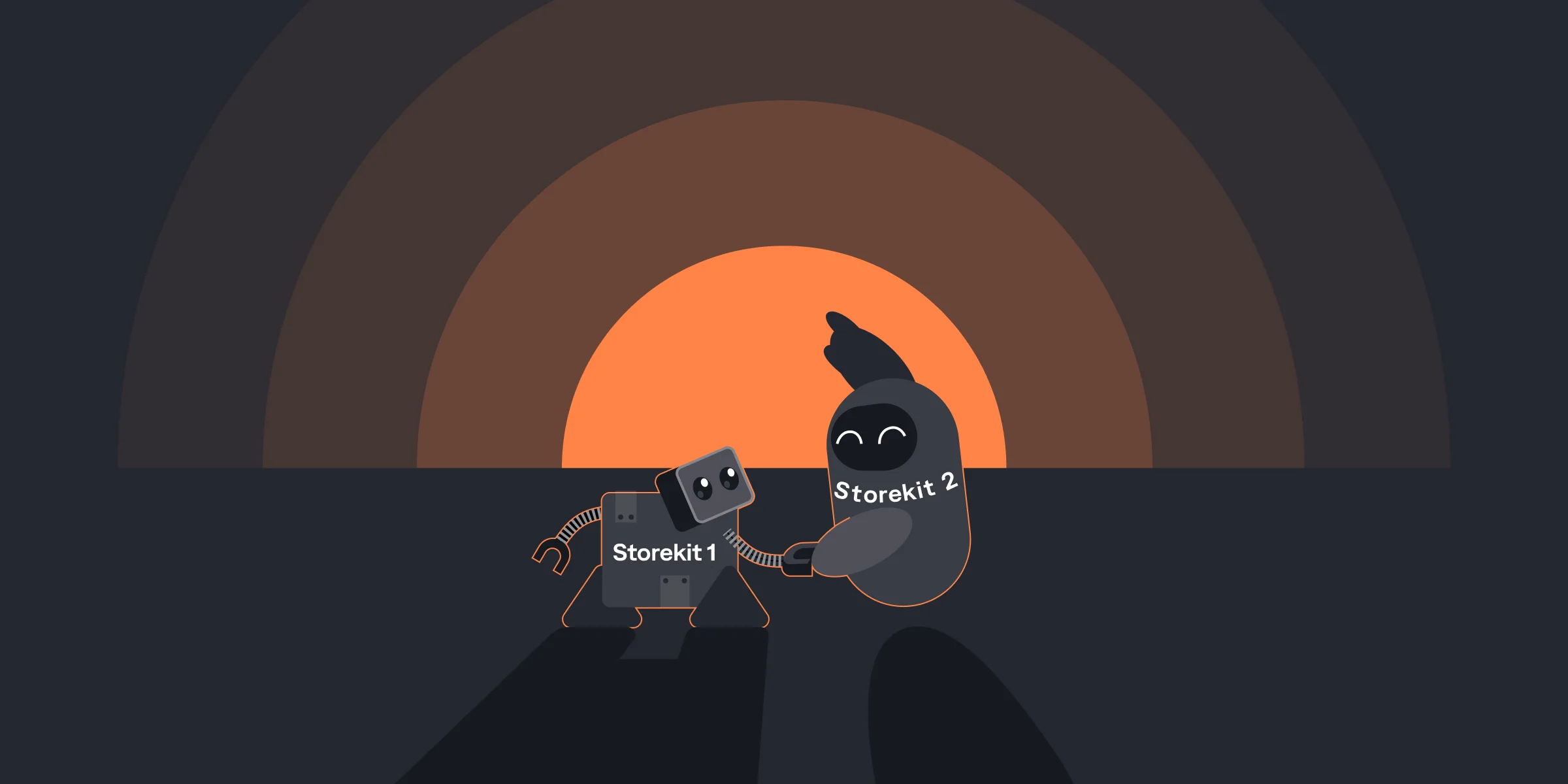How to Send In-App Subscription Events to Firebase, Google Analytics, and Google Ads
How to Send In-App Subscription Events to Firebase, Google Analytics, and Google Ads

Kate

Kate
Oct 14, 2022
Oct 14, 2022
Google provides massive user acquisition opportunities for subscription apps. Using Google’s App Campaigns you can promote your app across Google Search, Google Play Store, YouTube, Discover on Google Search, and the Google Display Network. Besides user acquisition, Google’s Firebase and Google Analytics provide a set of tools to manage and grow your product. This includes advanced A/B testing, push notifications, and analytics.
But to be able to truly leverage Google’s ecosystem, a subscription app needs to send accurate in-app subscription data to Google, including data on subscription renewals and trial-to-paid conversions.
For example, though Google’s machine learning does most bidding and performance optimization in Google App Campaigns, it still needs correct revenue data to do so effectively.
This article covers how to set up conversion tracking for subscription apps with Firebase. The data from Firebase can be used everywhere on Google’s platform, from A/B testing in Firebase to campaign optimization on Google’s App Campaigns. Additionally, we will take a closer look at how conversion tracking affects your Google App Campaigns.
Google provides massive user acquisition opportunities for subscription apps. Using Google’s App Campaigns you can promote your app across Google Search, Google Play Store, YouTube, Discover on Google Search, and the Google Display Network. Besides user acquisition, Google’s Firebase and Google Analytics provide a set of tools to manage and grow your product. This includes advanced A/B testing, push notifications, and analytics.
But to be able to truly leverage Google’s ecosystem, a subscription app needs to send accurate in-app subscription data to Google, including data on subscription renewals and trial-to-paid conversions.
For example, though Google’s machine learning does most bidding and performance optimization in Google App Campaigns, it still needs correct revenue data to do so effectively.
This article covers how to set up conversion tracking for subscription apps with Firebase. The data from Firebase can be used everywhere on Google’s platform, from A/B testing in Firebase to campaign optimization on Google’s App Campaigns. Additionally, we will take a closer look at how conversion tracking affects your Google App Campaigns.