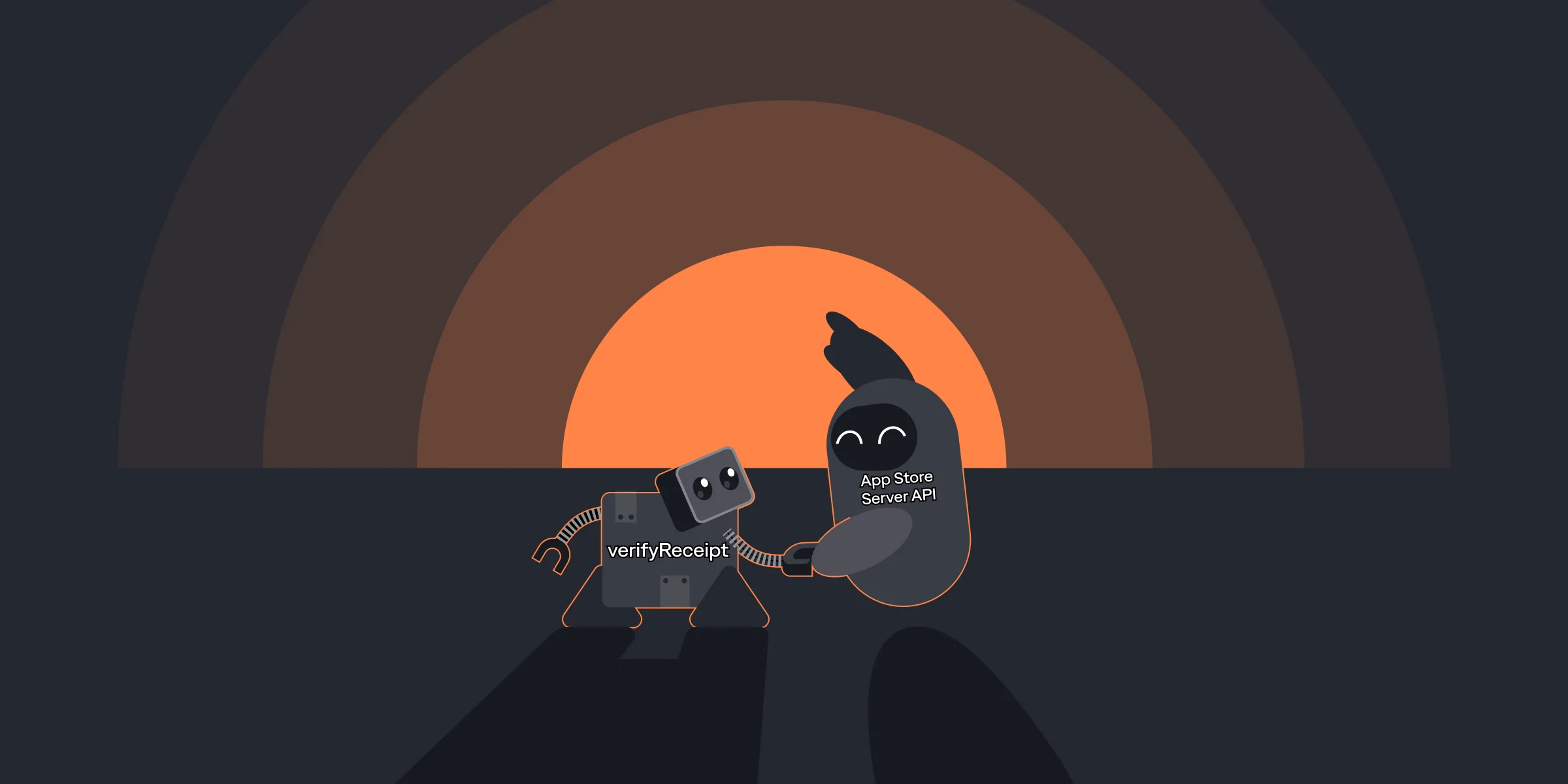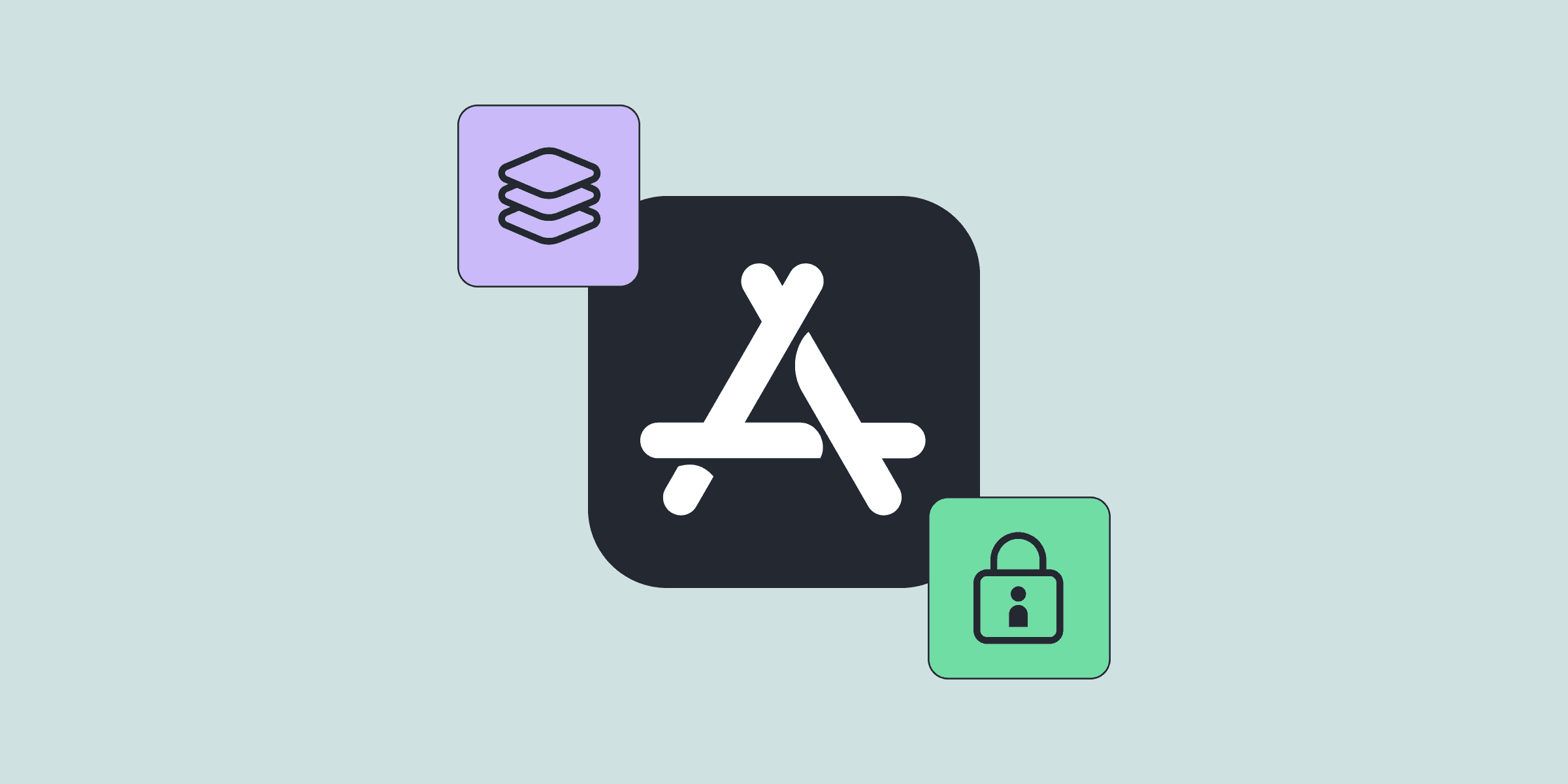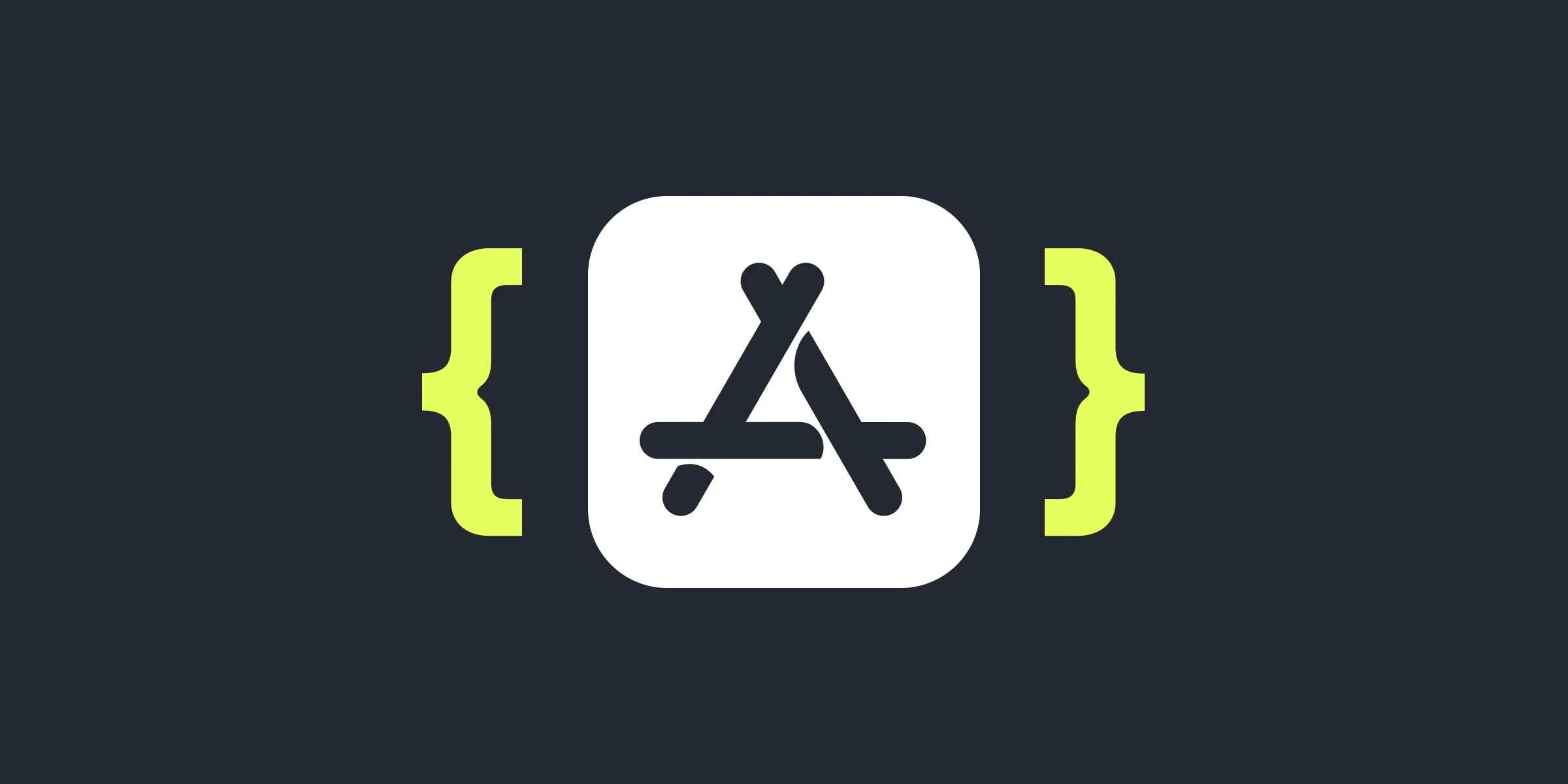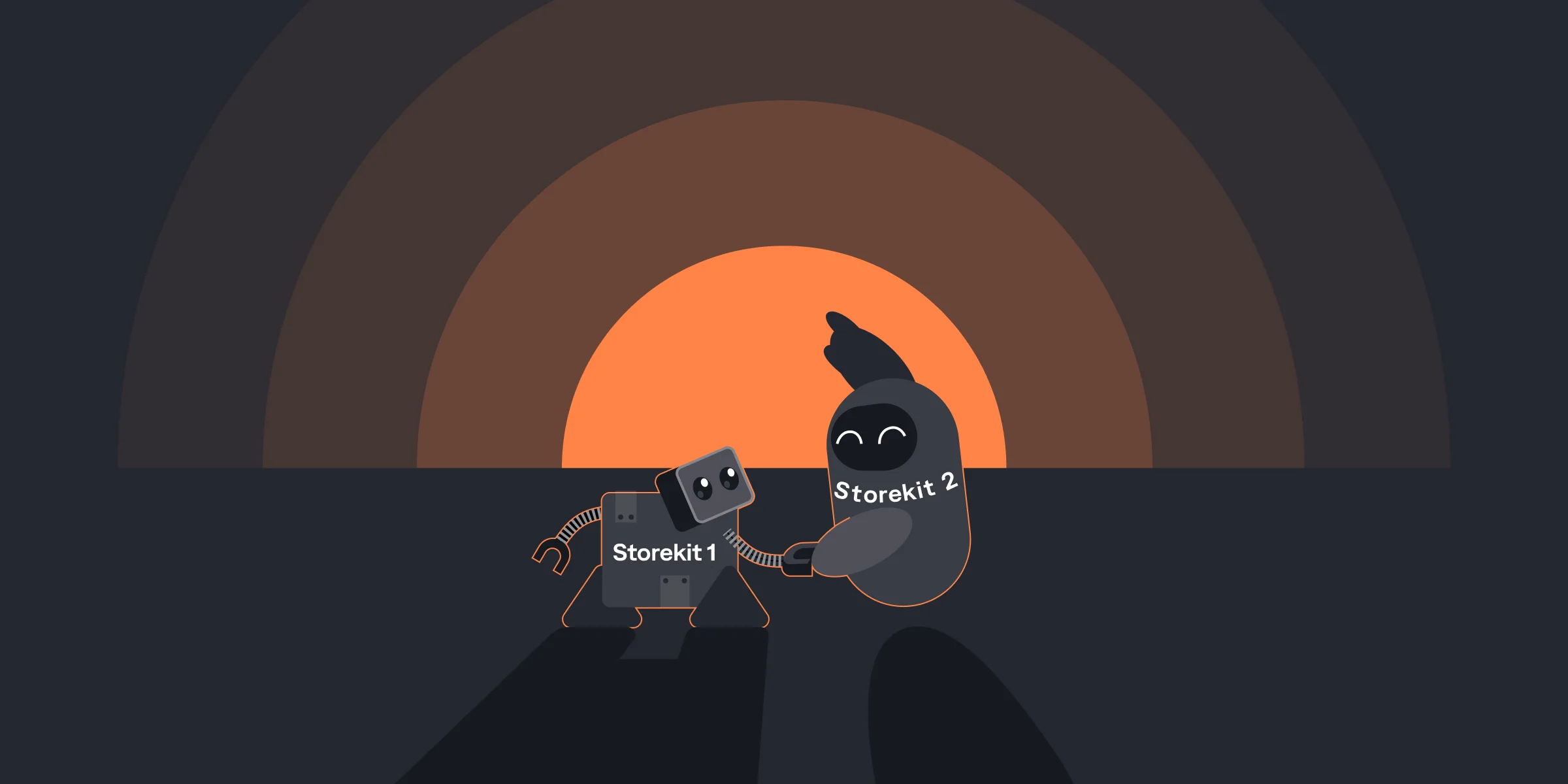Cross-platform In-app Subscription Management Guide: How to Manage Subscribers’ Access Across iOS, Android, and Web
Cross-platform In-app Subscription Management Guide: How to Manage Subscribers’ Access Across iOS, Android, and Web

Suren

Suren
Jul 18, 2022
Jul 18, 2022
Managing subscribers’ access across iOS, Android, and the web can be quite challenging. To offer a seamless user experience independently of the platform, you have to implement a pretty complex logic: user authentication, real-time subscription updates, and the most crucial part — building the single solution connecting all the platforms.
Let’s imagine you want to monetize a streaming app with in-app subscriptions on iOS and Android platforms. And you also want to be able to provide premium service to your mobile subscribers on the web app or Smart TV.
The main pain points you have to solve are:
Create the authentication system
Handle platform-based subscription flow
Retrieve subscribers data on every platform (iOS/Android/Web) to manage the access
We’re going to have a look at the aforementioned cross-platform subscription management case especially these steps of the process:
A user creates a profile using an iOS or Android app
Then they purchase an in-app subscription
Finally, log on to different platforms (either iOS or Android or Web) and receive premium features based on their original subscription
Managing subscribers’ access across iOS, Android, and the web can be quite challenging. To offer a seamless user experience independently of the platform, you have to implement a pretty complex logic: user authentication, real-time subscription updates, and the most crucial part — building the single solution connecting all the platforms.
Let’s imagine you want to monetize a streaming app with in-app subscriptions on iOS and Android platforms. And you also want to be able to provide premium service to your mobile subscribers on the web app or Smart TV.
The main pain points you have to solve are:
Create the authentication system
Handle platform-based subscription flow
Retrieve subscribers data on every platform (iOS/Android/Web) to manage the access
We’re going to have a look at the aforementioned cross-platform subscription management case especially these steps of the process:
A user creates a profile using an iOS or Android app
Then they purchase an in-app subscription
Finally, log on to different platforms (either iOS or Android or Web) and receive premium features based on their original subscription