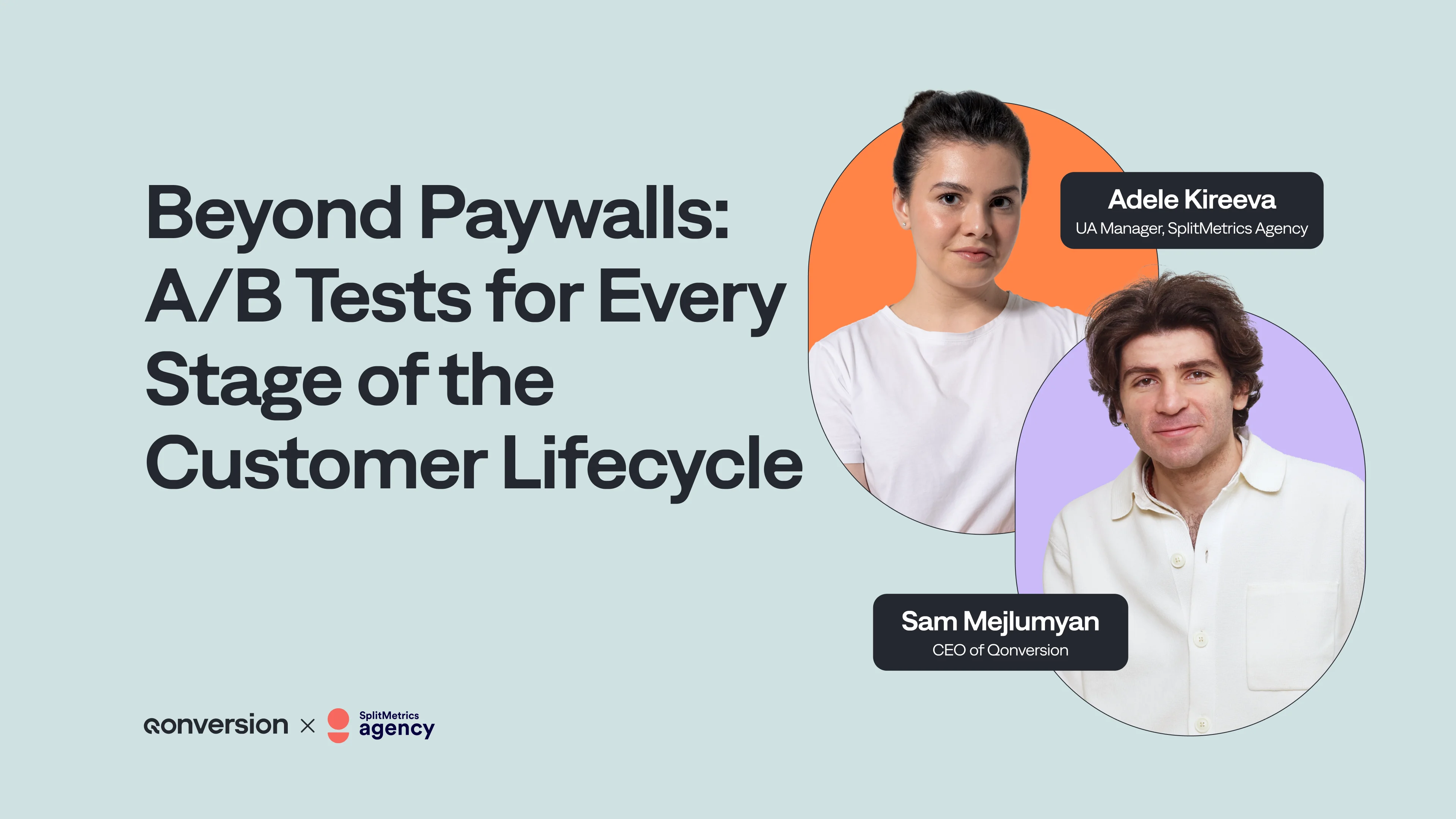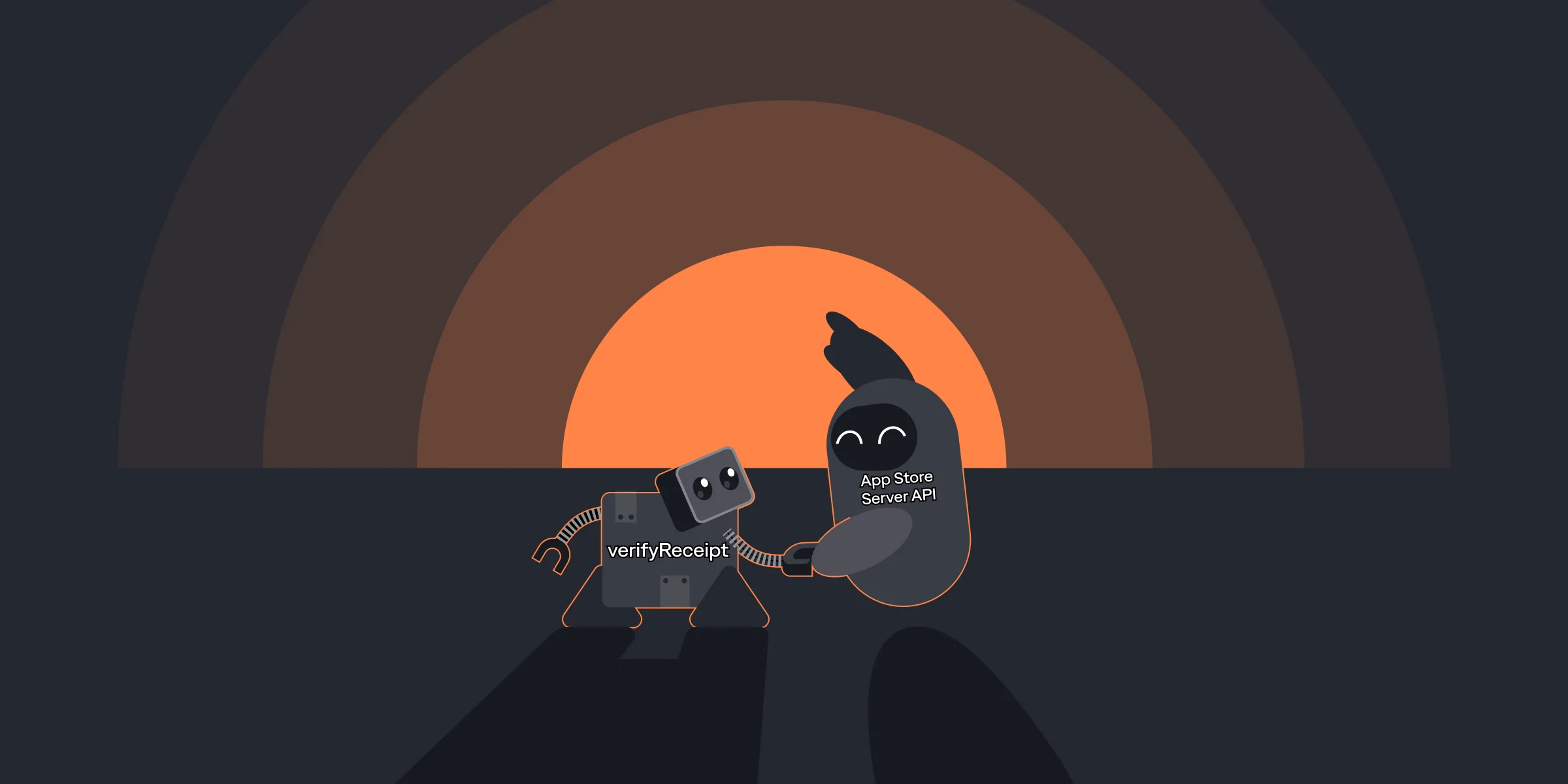A Step-By-Step Guide to Set Up Paywall A/B Tests in Qonversion
A Step-By-Step Guide to Set Up Paywall A/B Tests in Qonversion

Kate

Kate
Oct 20, 2023
Oct 20, 2023
We’ve already explored the fundamentals of A/B testing and identified key elements to test within a paywall. Now, it's time to dive into the practical aspect: setting up Paywall A/B Experiments in Qonversion. In this comprehensive guide, we will walk you through each step of the process, ensuring you can efficiently set up, manage, and analyze your A/B tests to optimize your app’s subscription conversions. Whether you’re new to app monetization or already got your hands in this, our guide will help you leverage Qonversion’s robust A/B testing capabilities.
We’ve already explored the fundamentals of A/B testing and identified key elements to test within a paywall. Now, it's time to dive into the practical aspect: setting up Paywall A/B Experiments in Qonversion. In this comprehensive guide, we will walk you through each step of the process, ensuring you can efficiently set up, manage, and analyze your A/B tests to optimize your app’s subscription conversions. Whether you’re new to app monetization or already got your hands in this, our guide will help you leverage Qonversion’s robust A/B testing capabilities.