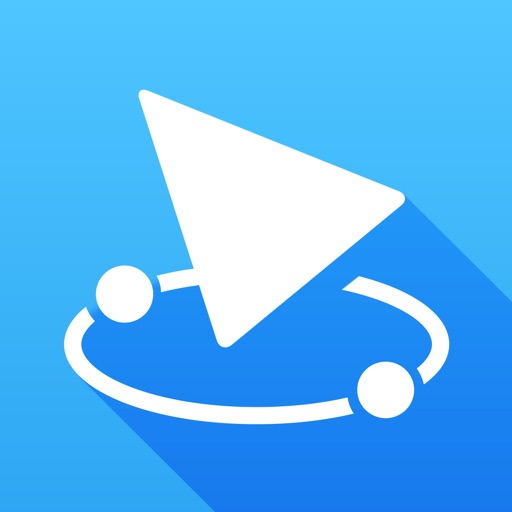Before You Begin 1. Install GIGABYTE HW OC on your iOS device. 2. Connect one end of your USB charging cable to the white USB port on the motherboard back panel and the other end to iOS device. 3. For the GA-Z170x-SOC force motherboard, press the OCPSW button on the motherboard back panel. For the GA-Z170X-Gamming G1& GT motherboards, install the GIGABYTE HW OC APP in Windows. B. Using GIGABYTE HW OC 1. After computer is powered on, enable Personal Hotspot on your iOS device (go to Settings > Personal Hotspot). Make sure to select USB Only. 2. After Personal Hotspot is enabled, you should now see a bar at the top of your screen that reads "Personal Hotspot: 1 Connection." And the FBIOS_LED (next to the white USB port) on the motherboard back panel will lit up, indicating a successful connection between your iOS device and your computer. 3. Next, tap on the GIGABYTE HW OC app on your iOS device to open it. After a few seconds, you can adjust the overclock/overovoltage options on the Advanced CPU OC menu or check the hardware monitoring items on the Hardware Monitor menu.
GIGABYTE HW OC
View in App StoreGrow your in-app revenue
while we take care of your subscription management.
Mobile
SDK by Qonversion.
Price Intelligence based on:
213,517
apps aggregated
8,172,290
in-app prices defined
89
main categories
In-App Purchase Price (Subscription or Non-Recurring)
vs. average for the Utilities category, $, by region
Build, analyze, and grow in-app subscriptions
with the most powerful mobile SDK for subscriptions
User Reviews for GIGABYTE HW OC
App won't open
The app won't open, even if I leave it open for a few minutes, its the loading time is too long, or its glitched.
Description
GIGABYTE HW OC allows you to use your iOS device to overclock or monitor your computer. Requirements: GIGABYTE HW OC for iOS is supported on PCs that use a compatible GIGABYTE motherboard. A.
More By This Developer
You May Also Like
POWER SUBSCRIPTION REVENUE GROWTH