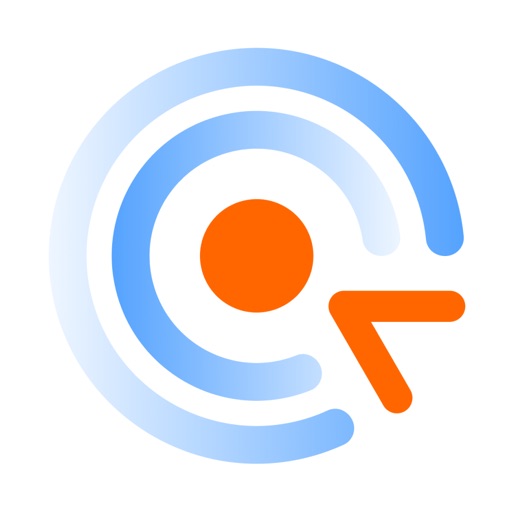It does not use intermediate servers and does not route your data to third-party services. While direct connections via Internet may require some configuration, they guarantee best performance and independence from online services. HOW IT CAN HELP YOU From time to time, many of us need to access our “big computers” and use some “big software” installed on it. Remote Ripple allows you to do your work remotely. Also, you can: - Monitor what's happening on your computers while you're away (use View-only mode to prevent from interfering with the desktop). - Provide remote support to your friends and family. Assist in installing software, fix problems and demonstrate how to set up things. - Administer servers, workstations and virtual machines remotely. - Control your home computers while laying in a lounge chair. For example, you can use Remote Ripple as a remote control for your music or video player running on a PC. - Copy a file forgotten on a remote host (while Remote Ripple does not support direct file transfers, it can help in transferring files with other services like Dropbox or Google Drive). Install Remote Ripple, and find your own use cases! GETTING STARTED To connect with Remote Ripple, make sure your target computer runs a sort of VNC server. - If the target PC runs Windows, install a VNC server on it. We strongly recommend TightVNC as it provides best performance and compatibility with Remote Ripple. You can download your free copy of TightVNC on its Web site — http://www.tightvnc.com/ - Mac OS X systems already have a VNC server included. It's a part of Apple Remote Desktop service. To enable it, go to System Preferences, choose Sharing, enable Remote Management, press Computer Settings, check “VNC viewers may control screen with password” and enter the password you will use when connecting. - Most Linux distributions include a number of VNC servers as well. Just install a VNC server from your package collection, and type something like vncserver or tightvncserver (or whatever command starts that particular VNC server). Typically, it will offer you to enter new VNC password and will start sharing your desktop (or create new virtual desktop for you). - Virtualization systems (such as VMware and QEMU) often include built-in VNC servers, although they may not be enabled by default. GET NEWS AND SUPPORT - App page at Facebook: https://www.facebook.com/RemoteRipple (press Like to see updates in your news feed) - Remote Ripple on Twitter: https://twitter.com/RemoteRipple (press Follow to get updates) LIKE REMOTE RIPPLE? RATE AND REVIEW IT ON THE APP STORE! Also, we will appreciate if you review Remote Ripple in your blog, social networks, other Web sites or forums. Send us links to your reviews! Thank you!
Remote Ripple
View in App StoreGrow your in-app revenue
while we take care of your subscription management.
Mobile
SDK by Qonversion.
Price Intelligence based on:
In-App Purchase Price (Subscription or Non-Recurring)
vs. average for the Productivity category, $, by region
Build, analyze, and grow in-app subscriptions
with the most powerful mobile SDK for subscriptions
User Reviews for Remote Ripple
Great for local control
Works great for local control. Over the LAN with TightVNC as the local server. Was able to zoom in on the phone, click, right click, with little latency.
Not sure about the other reviews
Worked great for me. Im controlling my astrophotography pc from my phone. Worked straight away with no issues.
Great app, and cheap too!
There’s a lot of VNC apps on the App Store and some of them are absurdly expensive. I just wanted to VNC into my PC so I can play Idle Champions from the living room while watching TV. So I installed TightVNC and then failing to find a free VNC app, downloaded this one. It does the job! Works great! Can’t complain.
Not star too many
What good is a remote access app that needs to be on the same WiFi as the computer you want to control? If you and that computer are close enough to be on the same WiFi I imagine you can just run the host right from it’s key board, no?
Where's the mouse function?
Tried to use the app but the mouse function doesn't appear in any drop down or other control bar. Am I just missing something?
It don’t work outside the house.
App only connects when my iPhone 5 is on the same WiFi network as the computer. It does not connect using LTE or 4G. That’s not what remote is supposed to be, just saying. Huge waste of money. I hope the developers spend my money on something nice for themselves because I got a bucket of dookie from them with it.
Mouse pointer not showing in app
I have to guess where I’m clicking and don’t see any settings to display a pointer with the mouse tool.
Scaling
This almost works. The screen looks good; it has a mostly usable virtual keyboard, and you can navigate a “Start Menu” by touching the screen.But as others have said, there is no scaling control. The app seems hard coded to magnify a small peephole from the desktop to fill the iPad or iPhone screen. I tried reducing my actual desktop resolution but never got it small enough. 1440 x 900 x desktop didn’t fit on the 2160 x 1600 iPad screen. Looked like maybe 1200 x 800 would have fit. I played with encoding and image quality settings; no effect on the scaling.Also I couldn’t execute a right-click. The mouse pointer would go to a location I touched on the iPad screen. But when I then touched the right-click button on the mouse widget, the pointer would first jump to that place (the spot under the mouse widget) on the remote screen, and THEN execute the right-click.The client shortcomings turned out to be irrelevant in my particular situation. I had hoped to watch “Forged Alliance Forever” replays on the iPad screen. FAF ran but the refresh rate was about 3 seconds / frame. Probably a server limitation. So, Remote Ripple did allow me to learn my idea wouldn’t work, at zero cost.
Type in your IP address
Set password and connects to TightVNC Flawlessly .
Doesn’t work at all
Black screen is real. Don’t use this app. I’ve been a long time user of tight vnc and wanted a viewer to use on my devices that complements it. This is not that. You get absolutely nothing for this money. It connects but displays nothing.
Description
Fast remote desktop client from the developers of TightVNC. It allows you to access, view and control your PC, Mac and Unix systems remotely. As compared to competing VNC viewers, Remote Ripple offers: - Clean and simple user interface - Fast operation even on slow connections - Smooth desktop scaling - Low memory footprint It works via Wi-Fi, 3G, 4G/LTE networks and connects straightly to your remote machines.
You May Also Like
POWER SUBSCRIPTION REVENUE GROWTH