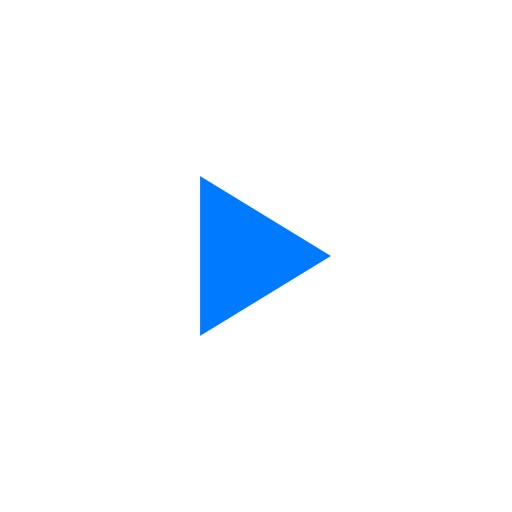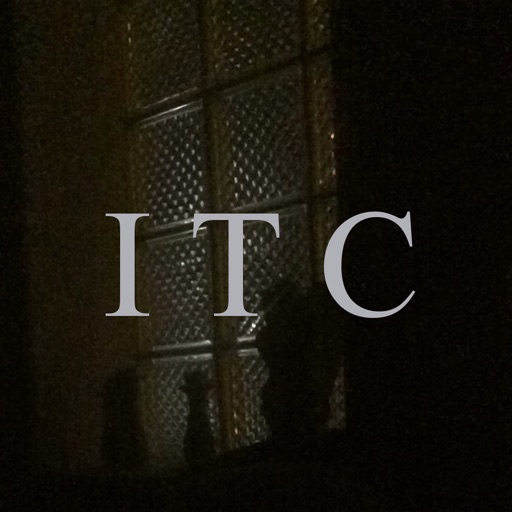Play Remote Control
View in App StoreGrow your in-app revenue
while we take care of your subscription management.
Mobile
SDK by Qonversion.
Price Intelligence based on:
In-App Purchase Price (Subscription or Non-Recurring)
vs. average for the Entertainment category, $, by region
Build, analyze, and grow in-app subscriptions
with the most powerful mobile SDK for subscriptions
User Reviews for Play Remote Control
Not where it needs to be
While it will control my other iPhone, it only reveals and plays a portion of a playlist. If there's 16 songs in the list it'll only show/play 12. Also, should have a volume control too. Unless you plan on playing your entire library it's not worth getting.
Does what it says
Would be really fantastic if it worked with iTunes movies and not just music...
Wasted a buck.
The app just doesn’t work as it’s supposed to.
Don't waste your $1
Rip off!!!
Okay but can’t control volume
It is okay. It lets me access the music library on my ipod from my iphone. But it doesn't show which song is currently playing, and it doesn't let me adjust the volume. And the entire reason I wanted a remote control was to change the volume on the ipod playing music at the speaker from my phone so I didn't have to walk there each time I wanted to adjust the volume. So I’d like to see volume control added, the I would give it more stars.
Description
Play Remote Control allows you to control remotely your music in your iPhone, iPad or iPod. Connect both devices to the same network (WiFi or turn on Bluetooth in both devices) and do the following: 1. Make sure that both are connected to the same wireless network 2.
You May Also Like
POWER SUBSCRIPTION REVENUE GROWTH